-
Setting up Outlook email on your devices
Outlook on PC
No configuration changes should be required. You may be prompted for your username and password:
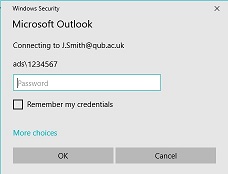
In the Windows Security dialog, click More choices
Choose Use a different account
Enter your username in the new format and your QUB password.
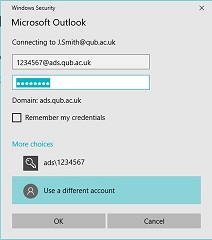
- Mac Mail
In Mac Mail, go to Mail, Preferences, Accounts
Select your QUB account and choose Server Settings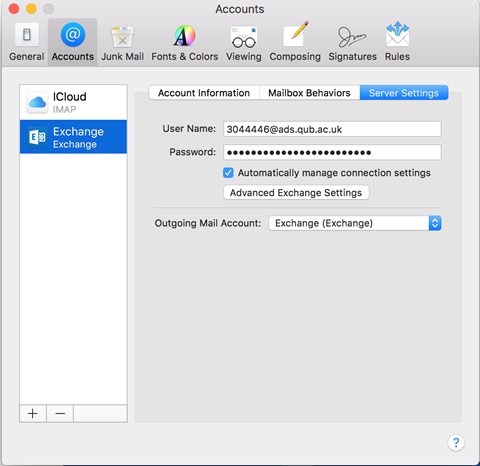
Modify the username if required to the new format: staffnumber@ads.qub.ac.uk
- Outlook on Mac
In Outlook for Mac
Go to Preferences, Account
Select your QUB email account
Change the username
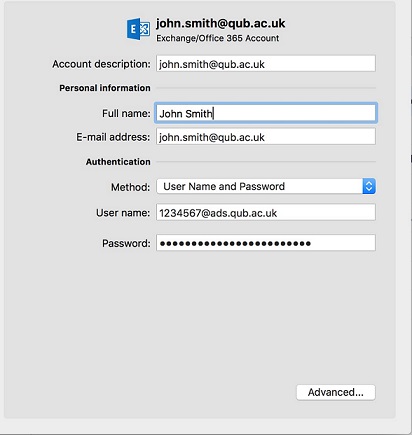
Click Advanced
Change the server to outlook.office365.com
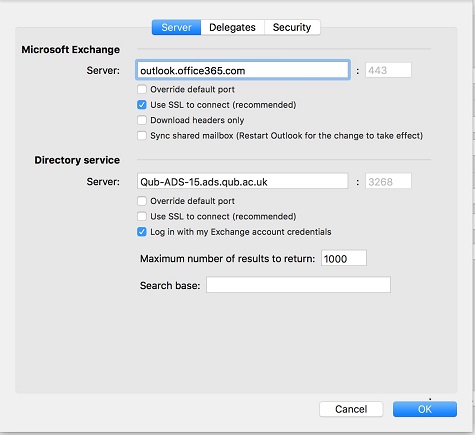
Pres OK
- Thunderbird
Thunderbird
Right-click on the email address in the navigation pane and select Settings
In the left pane, choose Server settings and change the Server Name and User Name to the values:
Server Name: outlook.office365.com
User Name: <staffnumber>@ads.qub.ac.uk
In the left pane, choose Outgoing Server, Edit
Change the Server Name and User Name to the values:
Server Name: smtp.office365.com
User Name: <staffnumber>@ads.qub.ac.uk
Click OK twice to save the changes.
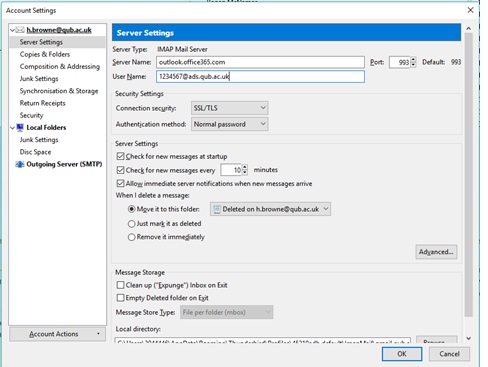
- Outlook on Mobile, Android and Mail.app on iOS
Outlook on Mobile
Open the Outlook app and tap the Home icon in the top left corner. Tap the Settings icon (cog) in the bottom left.
Tap your Queen’s email account, then tap Edit Login Information.
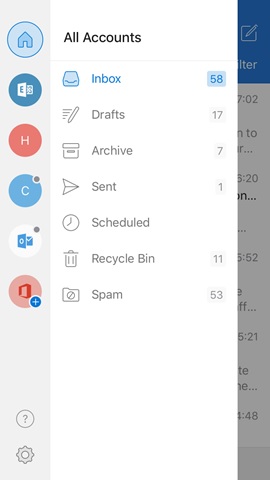
Change the Server and Username to the values:
Change the Server and Username to the values:
- Server Name outlook.office365.com
- User Name <staffnumber >@ads.qub.ac.uk
Then Tap Sign in.
Android
In your Android email app, you will need to modify the server, domain and username. Email configuration options vary, but examples are shown below:
Username: <staffnumber>@ads.qub.ac.uk
Server: m.outlook.com
Domain: Leave blank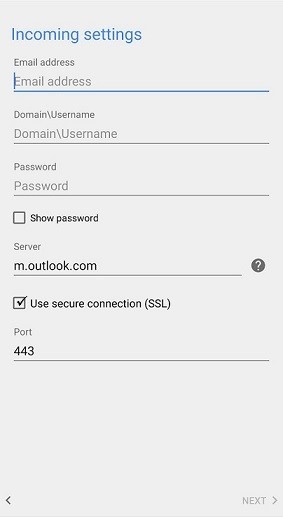
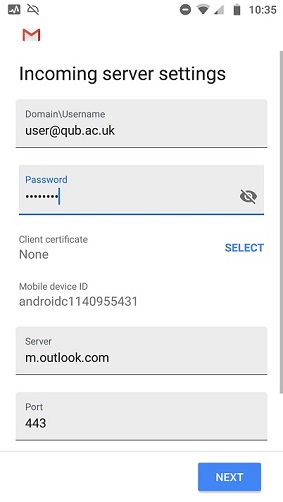
Mail.app on iOS
Go to Settings, Passwords and Accounts and tap your Queen’s email account (sometimes named Exchange)
Tap Account
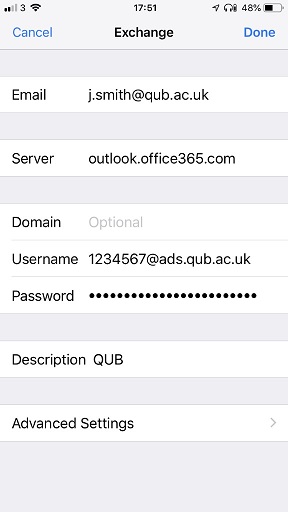
Change the Server Name and User Name to the values:
Server Name: outlook.office365.com
User Name: <staffnumber>@ads.qub.ac.uk
Tap Done