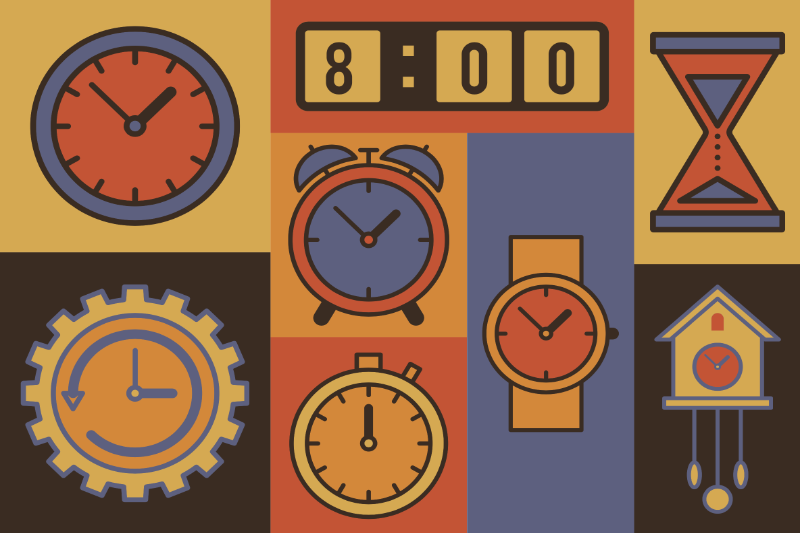Next Event Coming Soon!
We'll be delivering our live, interactive Q&A sessions via Microsoft Teams, which can be easily accessed online, on both computers and smart devices!
Before joining us at the next session, why not have a look at the instructions below, which will help you to ensure that you can make the most out of the event!
How to Join us for the Event on Microsoft Teams
To join us for this session, you'll require access to Microsoft Teams - below, you'll find out how to make use of this on both your mobile device, and from a desktop/laptop computer!
Using a Mobile Device
To get started, download the Microsoft Teams application to your device - this is available for iOS and Android devices via the appropriate App Store - we recommend that you do this a little bit ahead of the event, so that you're ready to go!
When you're ready to join the event:
- Start by clicking or following the link to the event
- Select "Join as guest", enter your name, and then select "Join meeting"
- You'll then enter into the event room, and will be able to hear and see our staff, as well as to turn on both your webcam and microphone to ask questions!
Using a Desktop/Laptop Computer
To join the event on these platforms, you won't need to download an app, and instead, you'll be able to join the event using your web browser - we very strongly recommend that you use the Google Chrome browser to join the event!
When you're ready to join the event:
- Start by clicking or following the link to the event
- On the page that loads, click "Join on the web instead"
- You can then select if you want to allow MS teams to have access to your camera and microphone
- You'll then be able to join the session!
House Rules
We want to make sure that this event is as enjoyable and informative for you as possible, and that we can answer all of your questions! With this in mind, please do be respectful of others during the session, and ensure that you mute your microphone and turn off your webcam unless you're asking a question - should you wish to ask a question, please make sure to click the "raise hand" button to let us know!
Alternatively, you'll also be able to make use of the chat function within the room to ask us questions too - please do use this, and one of our staff or students will get back to you as soon as we can!