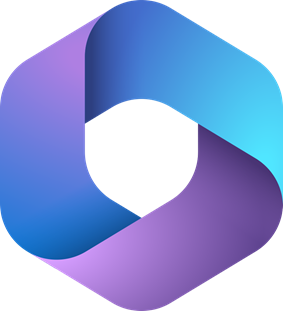 |
AccessMicrosoft 365 is a range of cloud-based services, including Teams, OneDrive, Word, Excel and PowerPoint. The Apps can be accessed anytime and anywhere from a wide range of devices. To access Microsoft 365, use the Quick Link on Queen's Online or click Microsoft 365 |

|
TrainingThe Queen's IT Training Unit SharePoint site will help you get up to speed with the Microsoft 365 Apps. The site contains a range of in-house training materials and videos, as well as materials provided by Microsoft. The SharePoint site also contains bite sized chunks of training from LinkedIn Learning (accessible to Staff only). It is recommended that all Staff and Students complete the basic training detailed on this site. Access the IT Training Unit SharePoint site (use your student/staff credentials) Additionally, Schools/Faculties/Directorates can request tutor led Microsoft 365 training for larger groups by emailing itcourses@qub.ac.uk. |

|
SupportTechnical support queries relating to Microsoft 365 should be directed to the IS Service Desk. How to use queries should be directed to the IS Training Unit by emailing itcourses@qub.ac.uk. Note: most queries regarding how to use Microsoft 365 Apps can be answered by a quick search on the Microsoft Support site or the IT Training Unit SharePoint site Queen's has a Microsoft 365 Champions Team, where you can request help and share advice and tips. A list of Champions for your School or Directorate is available on the IT Training Unit SharePoint site. Anyone is welcome to join the Champions Team; just email itcourses@qub.ac.uk and ask to be added. |
Overview of most frequently used Apps
-
OneDrive
- OneDrive is a file storage system, that gives Queen's students 20GB of storage space, and Queen's staff 40GB of storage space.
- Collaborate with other users, both internal and external to Queen's, by sharing documents and folders.
- Synchronise files across devices
- Teams
Work collaboratively with colleagues by:
- Engaging in online chat
- Share files
- Have online meetings, using headset and microphone
- Share your screen
- OneNote
- A digital notebook that provides a single place for all your notes, screenshots, diagrams, etc.
- Create additional notebooks to share information with others
- Forms
- Create surveys and forms, using a range of question types
- Obtain a link to the form, which you can send to anyone, both internal or external to Queen's
- As users click "Submit", their feedback appears in your Microsoft 365
- View results in Microsoft 365 or download an Excel spreadsheet