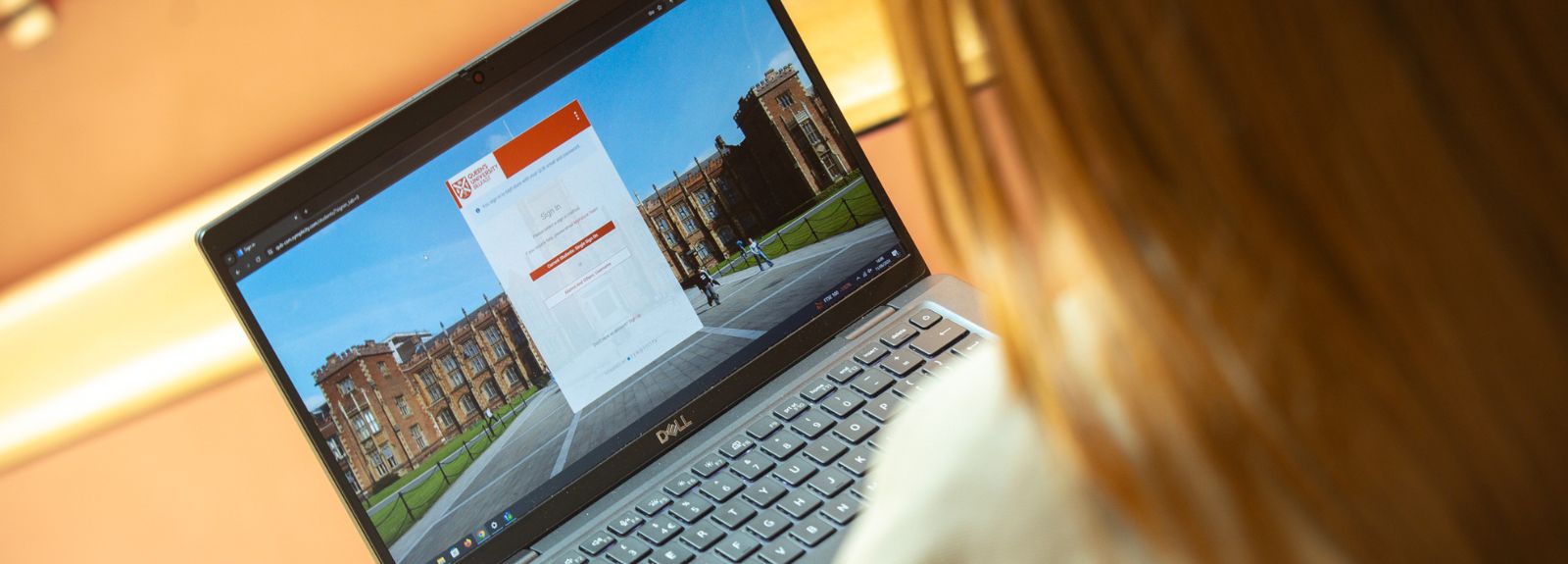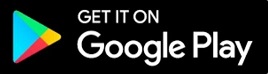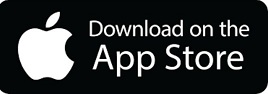What is MyFuture?
MyFuture is an online careers management tool available to all Queen’s students.
You can use it to search and apply for jobs, book onto careers-enhancing programmes, register for events, access resources and book one-to-one careers consultations.

Search for graduate jobs, placements, internships, summer work, part-time jobs and jobs on campus.
- Log on using your Queen’s email and normal Queen’s password
- Select the ‘Jobs’ tab.
From your home page of the job postings, you can view the latest and trending jobs, as well as job expiring soon.
You can filter your job search by industry, job function, course, date posted or closing date. Set up a job alert for a saved search by clicking the 'create job alert' button. You can opt to get daily or weekly results sent directly to your Queen’s email.
You can also favourite jobs, or follow employers you are interested in so their new posting appear on your home screen.
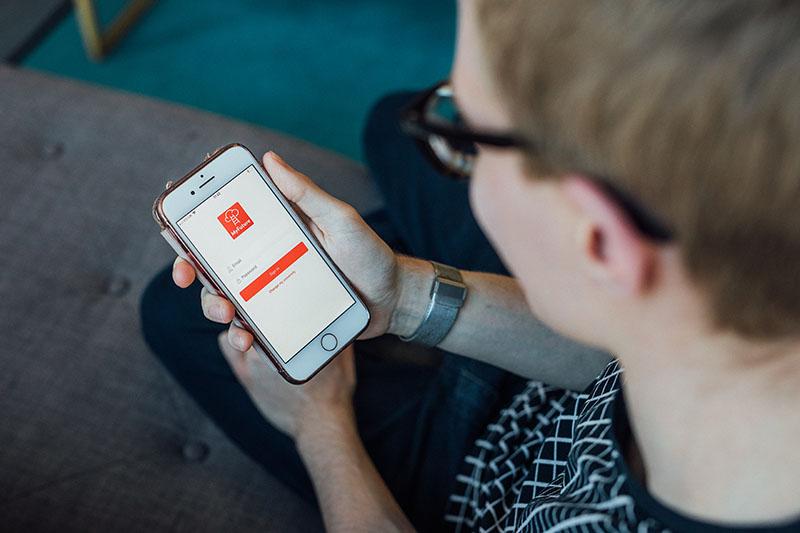
Below are some top tips for Streamlining your Search
- Job alerts are the best way to stay up-to-date on the latest jobs that match your criteria - saving you time and ensuring you're the first to apply. To create an alert, simply run a search and select 'create job alert'.
- See a job you like? Either apply right away or use the 'save' button to come back and apply in your own time.
- Alternatively, if you struggle to find the right job for you today, your 'trending jobs' are constantly being updated with the latest opportunities that match your profile.
- And finally, so you don't lose track of your progress, we list all your job activity including ‘Saved’ and ‘Applications’ within the 'Jobs' section of your profile.
Career Outcomes
We want to understand where your degree took you and the steps you took to get there, you can notify us of this via MyFuture.

Job hunt success"I applied for a part-time student job through a commercial job site and didn't hear anything back. I applied for the exact same job in MyFuture and heard back very quickly about an interview and got hired! Applying via MyFuture gives your application the Queen's stamp of approval and an added reassurance to hiring managers. My advice to any Queen's student is to get on MyFuture!" Deepali Pathania
Business Management with Placement
Click the 'tools & resources' tab from the MyFuture menu on the home screen and
access a suite of tools and resources in one place.
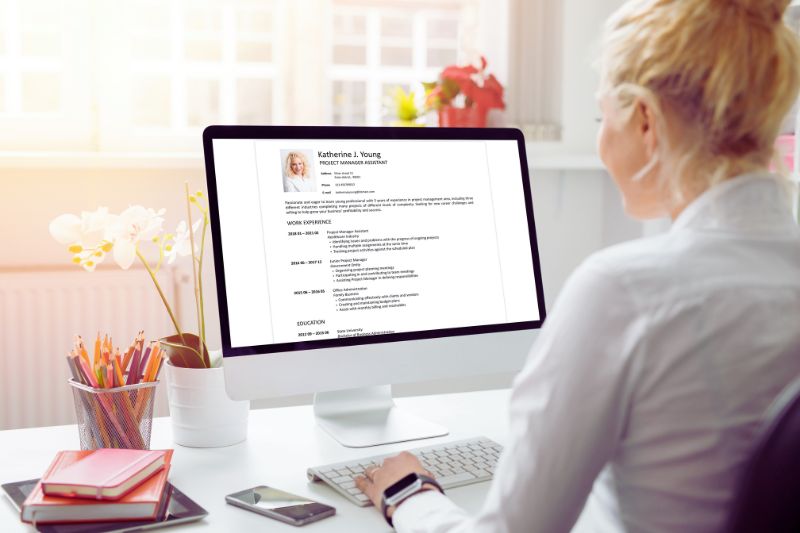
Improve your CV, cover letter, and LinkedIn profile
CareerSet is a powerful, licensed AI tool that Queen's has procured for its students and alumni to help you improve your CV, cover letter, and LinkedIn profile, step by step.
Once your documents are uploaded, CareerSet will provide personalised feedback with actionable advice on how to enhance your profile and boost your score.
To get started with CareerSet, take a look at the guide.
CareerSet can be accessed at www.careerset.com/qub
(or via MyFuture>My Tools & Resources>Career Ready AI).
If you are a Queen's graduate, you can find information on how to access CareerSet at our Careers Employability & Skills: Supporting Alumni Intranet.
Visit CareerSet webpageOther Tools and Resources
In the 'tools & resources' tab in MyFuture, you can also access GoinGlobal for free to find work abroad information to help you plan, as well as jobs boards.
In MyFuture you can also access Graduates First in the tools and resources area, which can help you to practice psychometric tests or complete or aptitude tests.
Another useful resource in MyFuture is Student Circus which is a job search platform just for international students that brings you filtered visa job listings, internships, and placement opportunities.
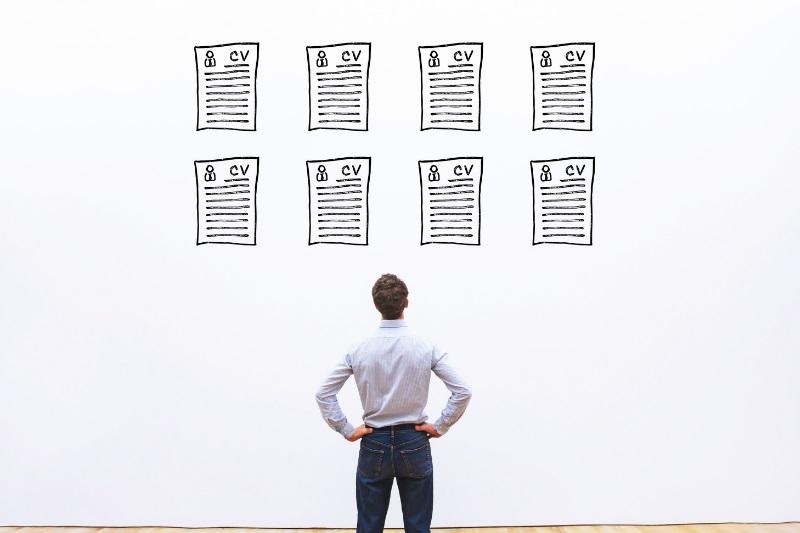
Upload your CV, application, cover letter, unofficial transcripts or other documents, such as IELTS by selecting ‘My Documents’ from the left hand menu.
Add new and label the document, select document type and ‘Choose File’, then submit.
You can then view, edit and delete your default CV, add a career portfolio or view as a PDF.

Select ‘Apply’ to view application details of your selected position. This could be via an external website, by submitting your CV / Cover Letter, or completing and returning an application form.
Make sure you attach the correct CV and cover letter.
Top Tip: Name a different cover letter for each company.
For application forms, download the attached application form, upload to your documents and click apply. You can view the status of your applications in the ‘My Job Applications’ tab.

Select ‘Video interviews’ to record mock interviews. Select questions to tailor your mock interview under ‘My Video Interviews’ or click ‘recommended interview’ for questions created by the Careers team.
This tool may also be used as part of the application process for certain development programmes such as the Global Leadership Programme.
You can create your own interview by clicking ‘Create New Interview’ or copy questions from an existing interview. Change the questions, duration and even the interviewer.
To begin, click ‘Start Your Mock Interview’.
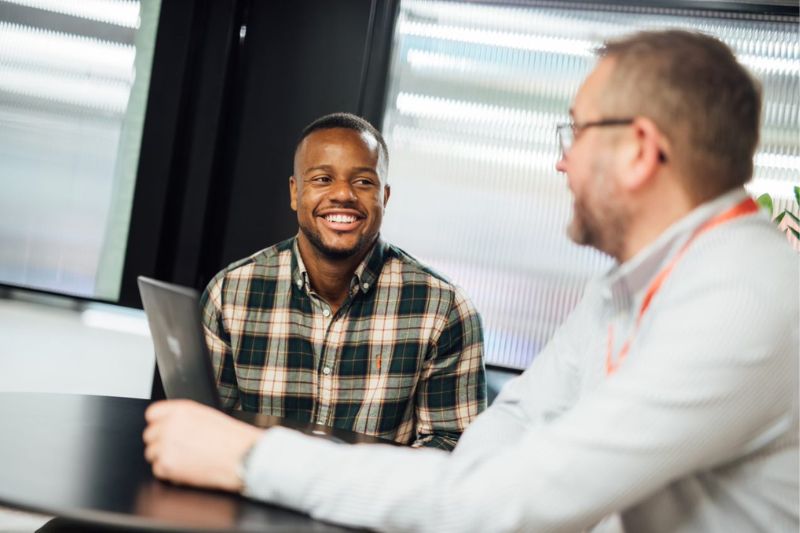
On the main menu of your MyFuture account pick the 'book an appointment' tab to book appointments for a CV Check, Careers Consultation or with The Graduate School or Learning Development Service.
Click ‘Request New Appointment’ select appointment type and check availability over the next 15 days.
Choose from the available appointments relevant to your course and study level by clicking the text to confirm your request.
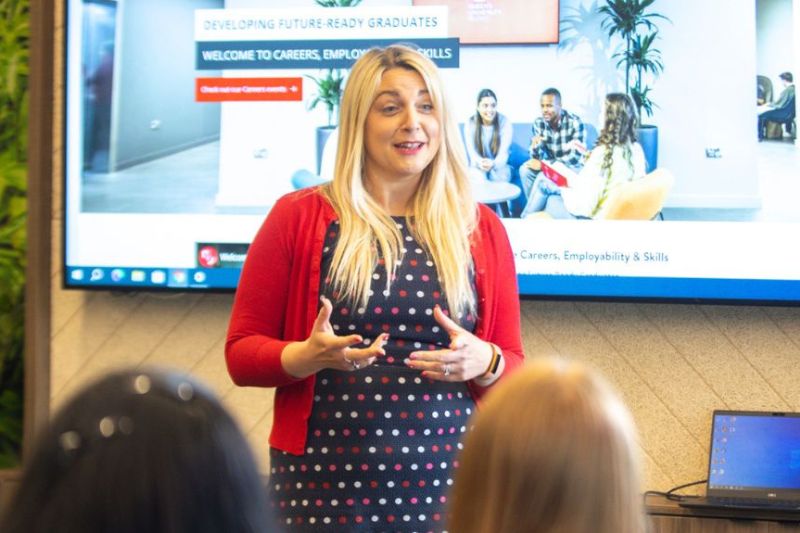
Browse and book events and fairs via the ‘Events’ tab and filter your search by key word and date. For Careers Fairs, click on the day/event to view more information, including employers attending and jobs they are recruiting for.
You can also find all Careers Programmes on our Careers Programmes web page.