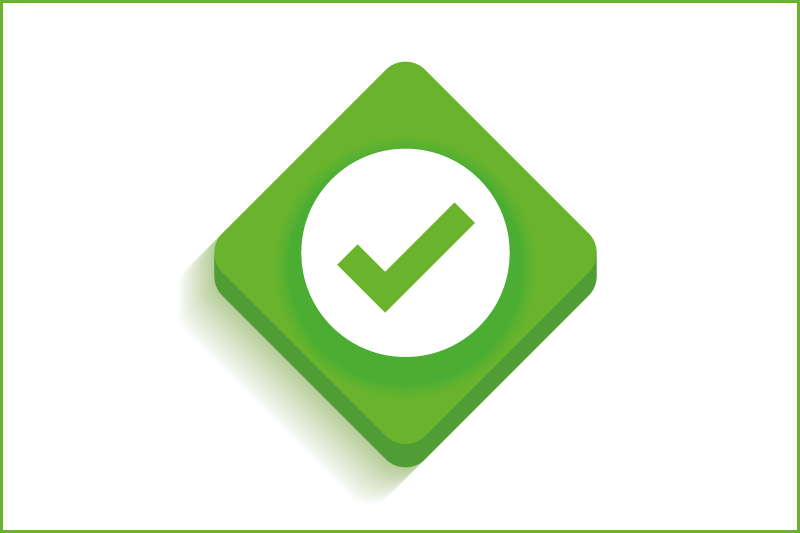
- Matches a student’s text with:
- Current websites.
- Archived websites.
- Content from publishers with whom it has partnership agreements.
- Other student content which has been submitted to the TurnitinUK database (95% colleges and universities in the UK subscribe to this service).
- Saves time.
- Acts as a deterrent against plagiarism.
- Can be used as an educational tool to illustrate to students any inadequacies in their approach to paraphrasing and citing.
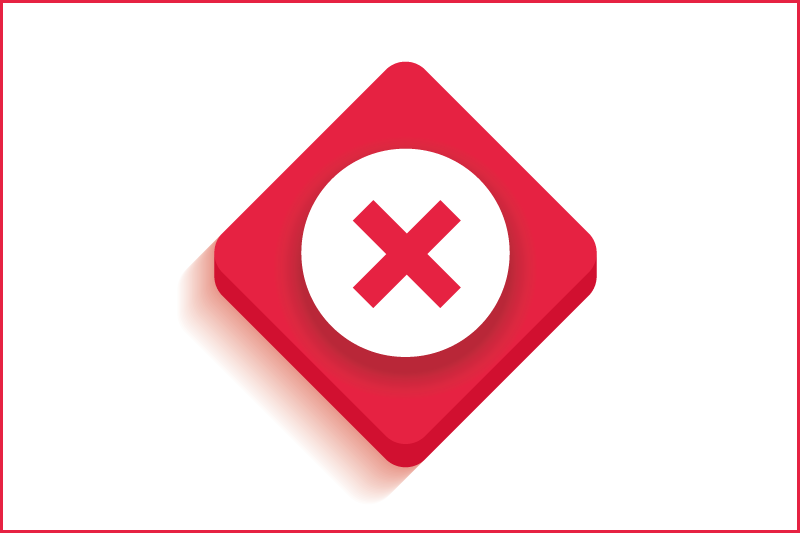
- Will not match a student’s text with:
- Material which is not available online (eg most textbooks).
- Online books and journals to which it does not have an access agreement.
- Student content which has been submitted to databases from detection software other than TurnitinUK.
- ‘Original’ essays purchased from essay banks/auction sites etc.
- Make a judgement as to whether plagiarism has taken place.
Access and getting started
-
How do I set up Queen's TurnitinUK account?
TurnitinUK has been integrated into Canvas VLE. If your modules are on Canvas (eg. UG), you automatically have access to TurnitinUK through a plugin in Canvas. If your module is not on Canvas (eg. PGR) Please contact elearning@qub.ac.uk. Send the email from your Queen's account, state your job role and School. Please state the purpose of the TurnitinUK account request.
Please note that, in some instances, Schools may have a separate Turnitin account designated for this purpose
- I have a Queen's TurnitinUK account but have forgotten how to access it
Go to http://www.turnitinuk.com. Your Turnitin username will be your Queen's email address. You can use the Reset password link to reset the password.
This Turnitin guide will show you how to reset your password.
- What is Class ID and password?
When you create a class you assign a password (also called a "key") to it. As the class is generated so is the class ID. Once the class has been made it is possible to locate the information within the system. The class ID is listed to the left of the class name and the password can be seen when you edit the class details.
View these Turnitin guides on Creating a class and Managing a class to learn more.
- The Originality Report
-
It can take several hours for the Originality report to be generated for a very large file. Originality reports for the first upload of most undergraduate assignments will come through within 10 minutes (don't forget to refresh the screen: F5). If you don't see a report after waiting several hours check the settings for the assignment. (n.b. if you have allowed multiple submissions to the same assignment, for an additional upload the student will have to wait 24hrs to get an originality report. Therefore students who upload a second time before the first report has generated automatically have to wait 24 hours).
A sample of the originality report is provided here.
Other useful links:
-
UG/PG taught modules
-
How to set up Turnitin for Undergraduate or Postgraduate taught modules
I want to use Turnitin Originality Check formatively in my Undergraduate or Post-graduate Taught Modules what do I need to do?
Speak to the relevant programme co-ordinator and the Director of Education in your School to ensure that you are adhering to School practice and procedures regarding the use of Turnitin.
- How to request deletion of Turnitin Papers
Staff can request that papers be deleted from the Turnitin database via the assignment inbox on the Turnitin website, this functionality is not currently available in Canvas. When a paper deletion request has been made, a notification is automatically sent to the administrator of the Turnitin account in which the assignment, to which the paper was submitted, was created. The administrator is then required to approve or reject the paper deletion request.
Some Schools have a Turnitin account within the University instance of Turnitin and the School account administrator may have already received some paper deletion requests. If your School has an account and you would like to know who the existing School account administrator is, please let us know and we will provide this information. You may wish to use this opportunity to update your School administrator and/or nominate this person as a point of contact for paper deletion requests.
If the assignment, to which the paper was submitted, was set up in Canvas the DLS Support Team will receive the paper deletion request and they will in turn email your nominated point of contact to approve or reject the request.
Further guidance on Turnitin Paper deletions can be found below:
Please note that the University Turnitin licence is only for student's work. It is not for the personal use of staff, e.g., to check their own academic research papers.
- UG/PGT resources for staff
-
Setting up an Assignment: view originality report, submit many times TurnitinUK UG PGT Formative Methodology (Word, 456KB)
-
Setting up an Assignment: view originality report, one submission followed by resubmission (Word, 455KB)
-
Setting up an Assignment: One submission do not see originality report (Word 553KB)
-
Turnitin UG and PGT Student Presentation Turnitin ppt for use with UG and PGT students 16-17 originality check only (ppt file)
-
PhD/PG research
-
How to set up Turnitin for a PhD student
For PhD students, you will need to make a "class" for an individual student.
Turnitin submissions are organised into "Classes" but PhD students all start, finish and submit drafts at different times. Within the PGR set up, a "Class" as it is called in Turnitin acts as a folder which will neatly contain all the submissions from a particular student. Taking 1 or 2 minutes to set up a class will make it easy to navigate to those scripts in the future. You are expected to discuss the report with the student. With one supervisee per class, you can open the submissions with the student alongside you and avoid all risk of displaying information about other students.
- PGR resources for Postgraduate Research Supervisors
-
Setting up for your PGR Student: one submission followed by resubmission (Word)
-
PGR Student Introduction to the Turnitin Originality Checking Service (PPT 686KB)
-
Video Tutorials for:
-
Frequent issues
-
Student submitted assignment to the wrong class
Contact elearning@qub.ac.uk and provide the following information:
Details of the class the assignment was submitted to, student's name and student number, the title of the paper and the paper ID within the Turnitin system, paper submission receipt.
- How can I lock a student submission?
If you come across a submission you think contains plagiarism, or if you see a student user whom you do not recognise in the class student list, it is possible to lock the student out of the class but for you to maintain access to the submission.
This Turnitin guide shows you how to lock and unlock student access.
Other Turnitin advice
-
If I need further help, who can I contact?
-
To set up a new TurnitinUK account: elearning@qub.ac.uk
(n.b. Please state in your email whether the query is for Undergraduate or Postgraduate Study)
-
Using TurnitinUK on Canvas: support@instructure.com
-
TurnitinUK helpline: 0191 6810 200, Option 5, Option 2 (for instructors)
-
- Turnitin with Canvas - Staff guide
For further related advice, please find staff guidance on how to use Turnitin within Canvas, the Queen's VLE platform.
- Turnitin status
Please look at the following information and advice for TurnitinUK users accessing Turnitin outside Canvas VLE which may help you with a range of queries.
| TurnitinUK log in | Turnitin Quick Start Guide | Turnitin FAQ |
If your query is not listed below, please contact TurnitinUK helpline: 0191 6810 200, Option 5, Option 2.