For students accessing TurnitinUK outside Canvas VLE
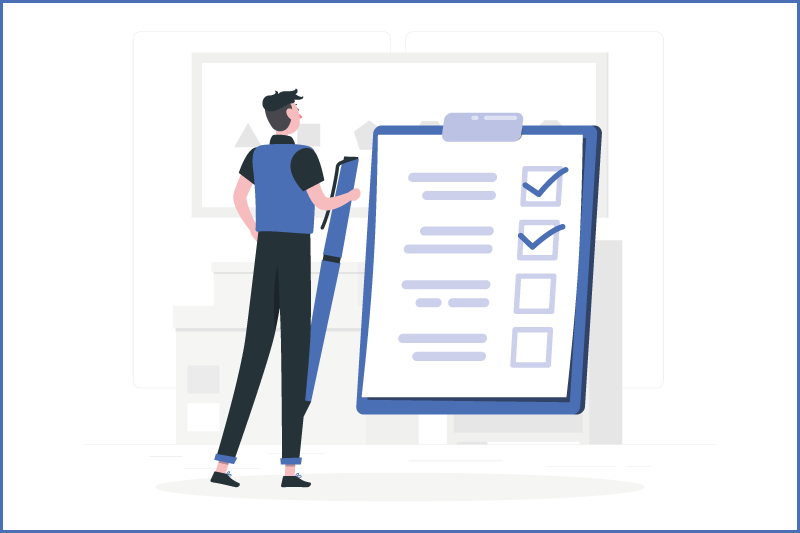
- Procedures around the use of Turnitin at UG and PGT level are set by your School and you should look for information in Programme and Module handbooks, and in lecture materials to find out more about how (or if) it is being used in your degree programme.
- Turnitin is set up for you by your School, in some cases by staff in the School Office in other cases by module co-ordinators.
- Submission settings, Class IDs and passwords, deadlines and requirements are all under the control of their creator. Therefore this is the person you should contact if you have a query about the settings.
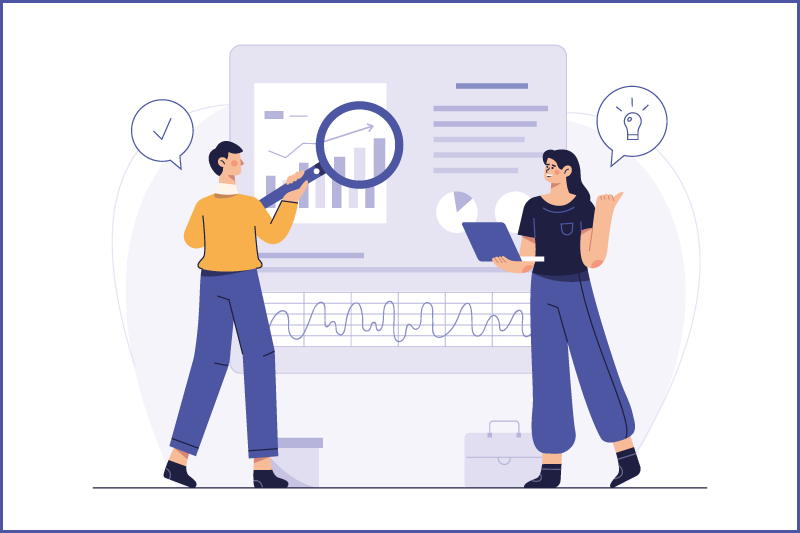
- For PGR students, Regulation 6.1.5 of the Study Regulations for Research Degree Programmes is applicable. Use of Turnitin should be in accordance with the Turnitin Guidelines.
- Submission settings, Class IDs and passwords, deadlines and requirements are all under the control of their creator. Therefore this is the person you should contact if you have a query about the settings.
Access and getting started
-
I do not have a TurnitinUK account
For assignments outside Canvas:
-
If you have been given a Class ID and Password, you can use this information to set up a Turnitin account. Please watch this video on creating a Turnitin account and enrolling in a class for further details.
-
If you do not have the Class ID and Password, please contact your tutor.
-
- Turnitin does not recognise my user details or the enrollment information (Class ID and Key)
- Check that you have accessed the Turnitin UK site and not the USA site (which does not have "uk" in the domain name).
- Turnitin is case-sensitive, please check that you have used capitals where provided.
- Check that you have typed any zeros as numbers rather than the letter O and the number one as 1 rather than the letter I.
- I cannot remember my username and password
Your Turnitin username is your Queen's email address. Use the Reset Password button to reset your password. If you are from English, GAP or Social Work you should type your Student Number in the surname field.
Read this Turnitin guide on Resetting your password for more information
- Enrollment on a Turnitin "class"
I have received an email telling me I have been enrolled in a Turnitin Class and asking would I like to create a password what should I do?
-
You should click on the link to create the password. You will be asked for your email address - you MUST use the email address to which the email was sent.
-
You will then be asked for your last name.
-
Look at the email you received from Turnitin. What does it show in this position? Enter this name as it is written. For those in Social Work and Natural and Built Environment, it might be your student number. If it is, enter your student number in the last name field.
-
- I have been given a Class ID and Password and I already have a Turnitin account. How do I enrol in the class?
-
Log in to the Turnitin UK site.
-
Click the Enroll in a Class tab and complete the enrolment form.
-
Uploading an assignment
-
Uploading an assignment
Watch this video on submitting a paper to a Turnitin assignment for more information.
- Problems uploading an assignment
Check the Start date for the assignment, perhaps it has not opened yet. Most assignments will be set to allow late submissions. If the Due date has passed and you cannot submit contact your School Office or Module Co-ordinator. PGR students should contact their supervisor.
- I have uploaded an assignment. How long will it be before I see the originality report?
It will generally take less than one hour for a 2,000-word document and around 4 hours for a 200-page document. These figures are for a first upload to any assignment. If you are allowed to resubmit to the same assignment, then on the second and subsequent uploads it will take 24 hours before you can view a revised report.
File queries
-
What file types I can submit to Turnitin?
The following files can be uploaded for originality check:
- Microsoft Word
- PowerPoint
- WordPerfect
- PostScript
- HTML
- RTF
- OpenOffice (ODT)
- Hangul (HWP)
- Google Docs (submitted via the Google Drive submission option)
- What is the file size limit?
If "allow any file type" has been selected any file of less than 20MB and under 400 pages in length can be submitted. The paper submitted must contain more than 20 words and must not contain spaces in between every letter.
Frequent issues
-
What if the originality report is not available?
The Inbox says that the Similarity/Originality report is not available and when I mouse-over the wording it says that my instructor has chosen not to make it available, but the module co-ordinator told me to look at the report.
In some modules, students will not have access to the originality report and so this will be normal practice. Check the information you have been given in QOL, lectures, handbooks etc. If it is definite that the module co-ordinator/ tutor has told you to view the originality report and it has been set as unavailable to students, then (and only then) you should contact the module co-ordinator and bring this to their attention.
- I have submitted the assignment to the wrong class. What should I do?
You are asked to confirm and check the text of the assignment during the upload process. Email the instructors of both classes and explain what you have done. Include: details of the class you have submitted to, your name and your student number, the title of the paper and the paper ID within the Turnitin system. You will also need to attach the submission receipts.
Other Turnitin advice
-
I have accessed Turnitin but cannot see all of the fields shown in the videos or slides provided by my school
If you are using an out of date browser, do not have pop-ups enabled for the Turnitin site, or do not have Turnitin added to your "trusted site"s you might experience a few running difficulties. Check the following system requirements to ensure that you are using a supported browser and have the correct settings.
- There is a problem with the security certificate on Turnitin. What should I do?
You may choose the option to ignore the message and continue to the site. Or you can use the Firefox browser if you prefer.
- Student guide - how to use Turnitin in Canvas
Please find student guidance on How to use Turnitin in Canvas, the Queen's VLE platform.
- Turnitin status
Please look at the following information and advice for TurnitinUK users accessing Turnitin outside Canvas VLE which may help you with a range of queries.
| Turnitin Student hub |
If your query is not listed below, please contact TurnitinUK helpline: 0191 6810 200, Option 5, Option 2.