How to download and install Mobility Print.
Clicking the link above will present you with this window. Click the Download button and it will save the installer file to your Downloads folder. Double click the installer to begin installation. Follow the on screen prompts and when requested, please enter your staff number and QUB password, then click Next and Finish
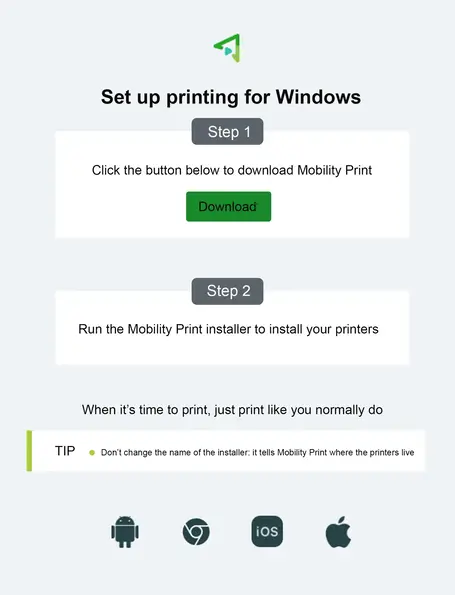
When you are going to print, make sure you select the correct printer from the printer dialogue box, as shown below.
The printer you need is called: Ricoh-Virtual-Queue[Virtual](Mobility) and not Ricoh-Virtual-queue on ricoh-print.
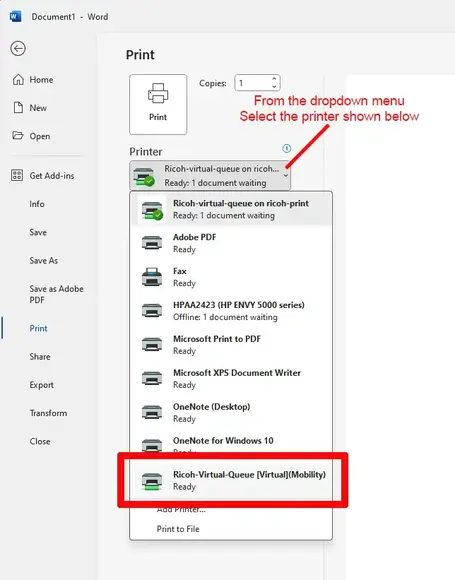
After selecting the printer, click the Print button.