Information on using the Always-On VPN when working remotely.
Step 1
To check if your Always On-VPN has disconnected while working from home: In the search box at the bottom of your screen, type VIEW NETWORK CONNECTIONS and press enter or click the VIEW NETWORK CONNECTIONS button that appears.

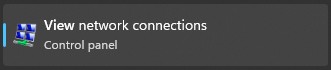
Step 2
In the window that opens, look for an icon called QUB-DEVICE or QUB-DEVICE-AP. Please keep a note of which one you have as it will be needed for the next step. If it says Disconnected, proceed to the next step.
Otherwise, your VPN is working as it should. If you cannot connect to a shared drive, you can try remapping the Q drive.
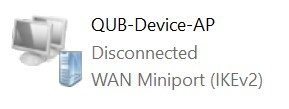
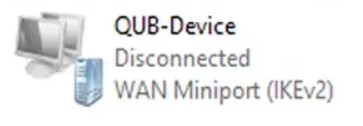
Step 3
In the search box, type cmd and press Enter

Step 4
In the window that opens, type RASDIAL QUB-DEVICE or QUB-DEVICE-AP depending on which you seen in the previous step. See images below for an example of each. Then press Enter.


If it fails to connect, contact your School IT Officer, or, if you don't have an IT officer, contact IT Services .