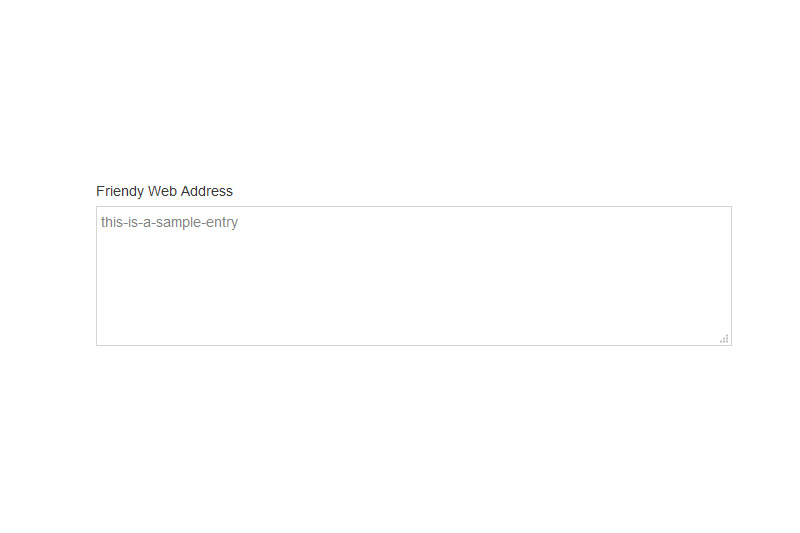Funding and Scholarships
This page will help you to easily add and update entries in the University's Funding and Scholarships Finder. It will detail each field within the Funding and Scholarships Content Type 'Funding Finder 2019' and will explain what each field is for, its purpose and if it is required or not.
Reminder - In order to access the Funding Finder 2019 Content Type and the required area within the Funding and Scholarships Finder please ask the person responsible for your website to submit an access request via the IT Service Desk, further information can be found here: Accessing the CMS. Instead of including the published website URL, please ask those submitting the request to include the relevant Faculty, School, Directorate or Business Unit that you require access to for adding Funding and Scholarship opportunities.
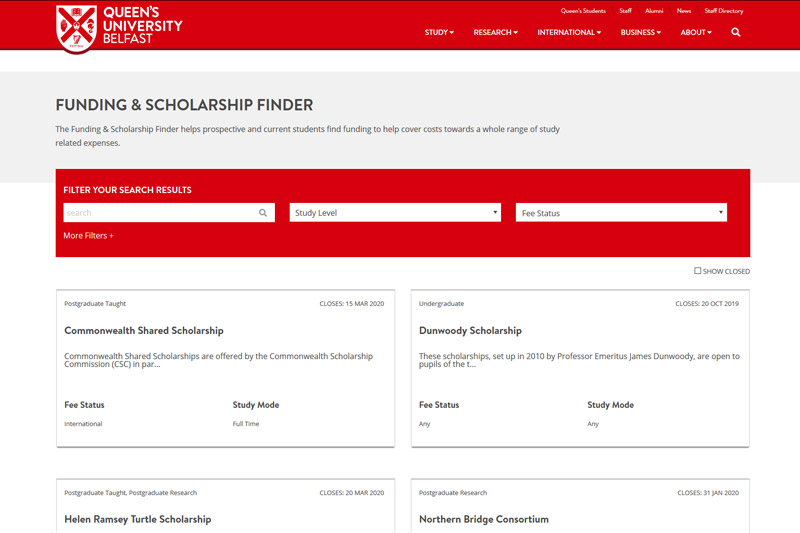
Guidance for using the Funding and Scholarships Content Type
Content Type Name: Funding Finder 2019
Name
| Field Name | Name |
|---|---|
| Required? | Yes |
This field is a compulsory field for CMS purposes only. Users should enter the name of the scholarship to help identify this item when it is in a long list of other scholarship entries in the CMS. This will enable you to quickly identify the correct item in the CMS when you need to edit it.
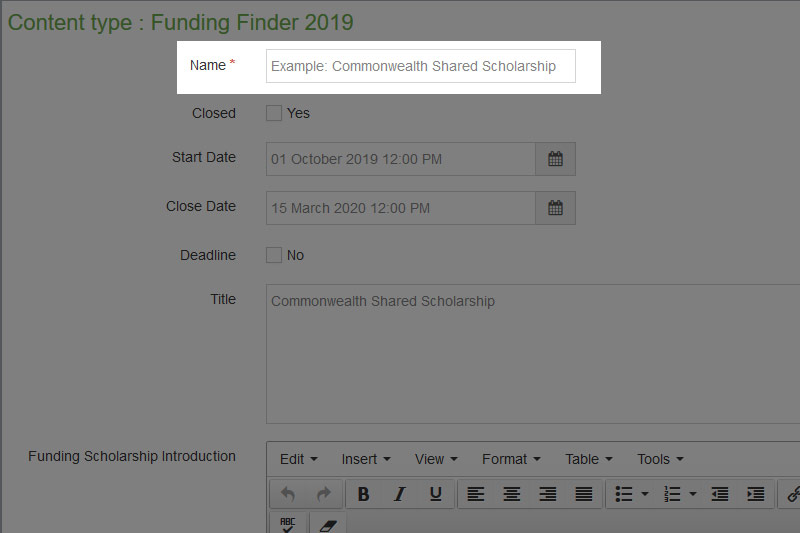
Closed
| Field Name | Closed |
|---|---|
| Required | No |
This field allows a user to tag the scholarship as closed on the website. Checking this option will not remove the scholarship from the website but will hide it from view, unless the website visitor chooses to display closed scholarships.
The Closed field will take precedence over the following fields: Deadline, Start Date and End Date.
Not to be confused with the field 'Close Date'.
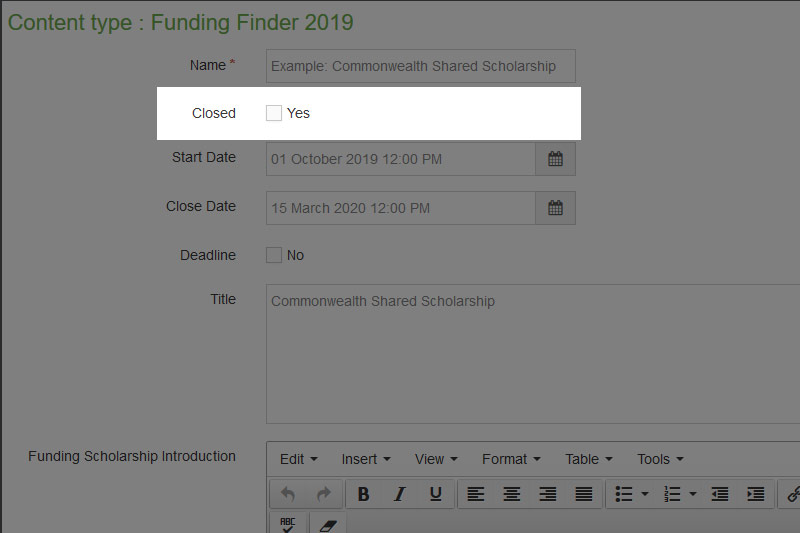
Start Date
| Field Name | Start Date |
|---|---|
| Required? | Yes* |
The Start Date field requires you to tag the date that this scholarship is open for applications. A start date set in the future would be tagged as closed until the start date is reached.
A Start Date can be in the past as well as the future.
*Update 22/04/2020: Please note that this field is now required as part of the entry. If you do not set a start date, you won't be able to add an entry. If your start date is in the future, your entry will be tagged as closed and will not show in the results by default. The entry will only show when a web site visitor chooses to display closed entries in the search panel.
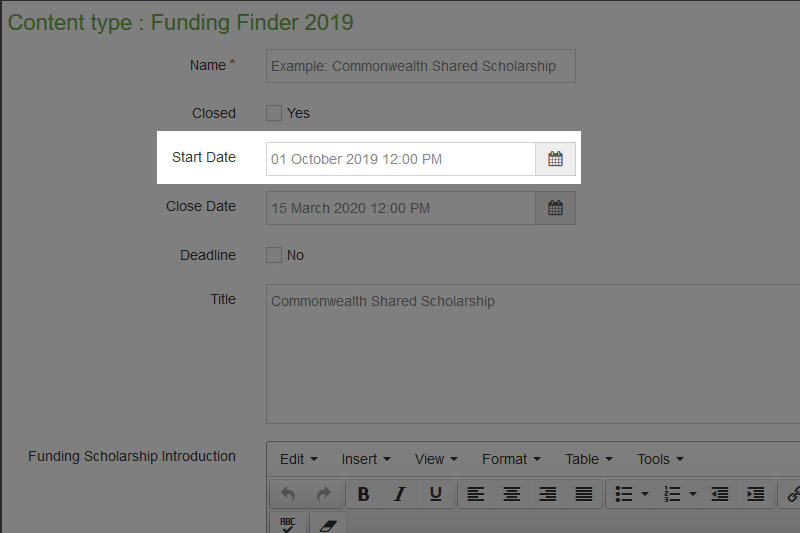
Close Date
| Field Name | Close Date |
|---|---|
| Required? | No |
The Close Date field allows a user to set a date that when reached will tag the scholarship as closed on the website. A closed scholarship will not be removed from the website but it will be hidden from view, unless the website visitor chooses to display closed scholarships using the 'show closed' toggle.
Not to be confused with the field 'Closed'.
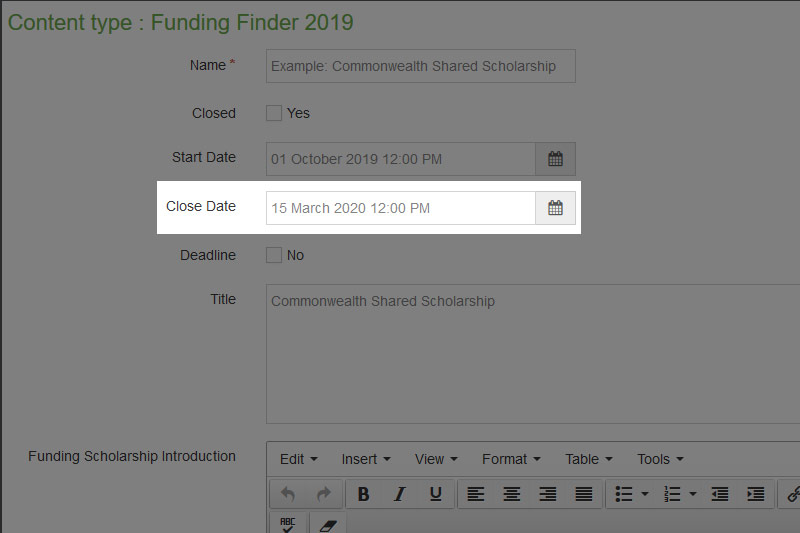
Deadline
| Field Name | Deadline |
|---|---|
| Required? | No |
By checking the checkbox in the Deadline field, you can state the scholarship does not have a defined close date. This field will mean the scholarship is tagged as open, unless the 'Closed' field is checked. The Closed field will take precedence over the Deadline field should it's checkbox be checked.
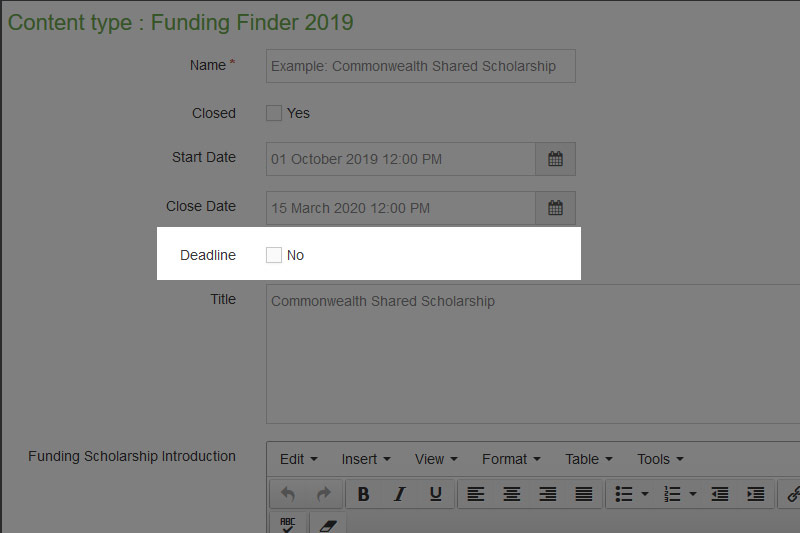
Title
| Field Name | Title |
|---|---|
| Required? | Yes |
The text entered in the Title field is the text that will show as the name of the scholarship on the website. This field is required.

Funding Scholarship Introduction
| Field Name | Overview |
|---|---|
| Required? | No |
This text field allows you to enter an introduction to the scholarship. It should aim to give an overview of the scholarship.
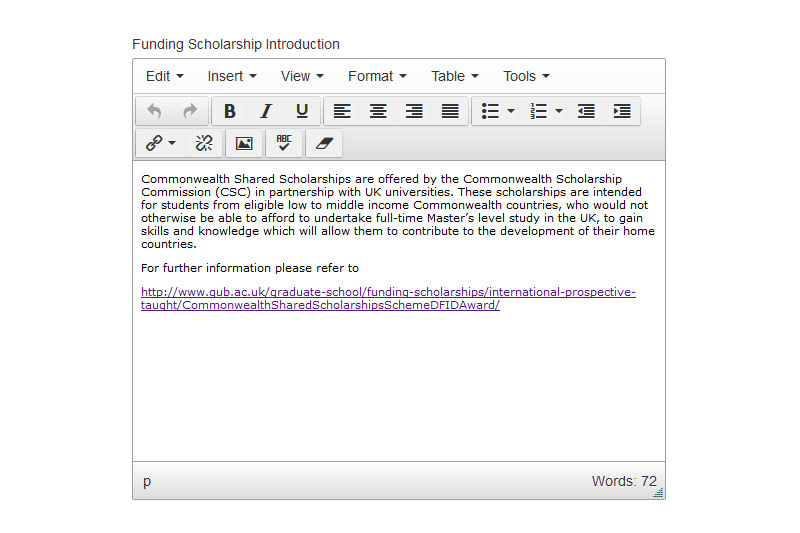
Further Information
| Field Name | Further Information |
|---|---|
| Required? | No |
This text field allows you to add further information about the scholarship. This should be information that is helpful to the reader but falls outside of the available fields.
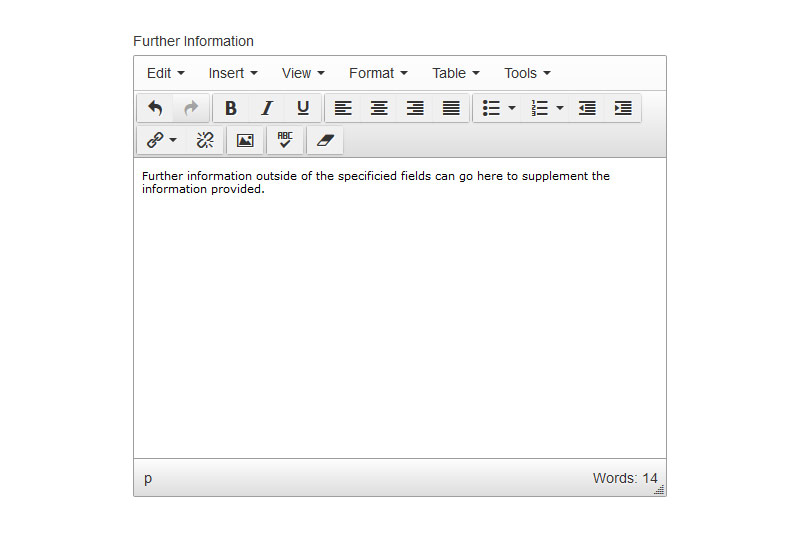
Funding Towards
| Field Name | Funding Towards |
|---|---|
| Required? | No |
This text field allows you to add further information about the scholarship. This should be information that is helpful to the reader but falls outside of the available fields.
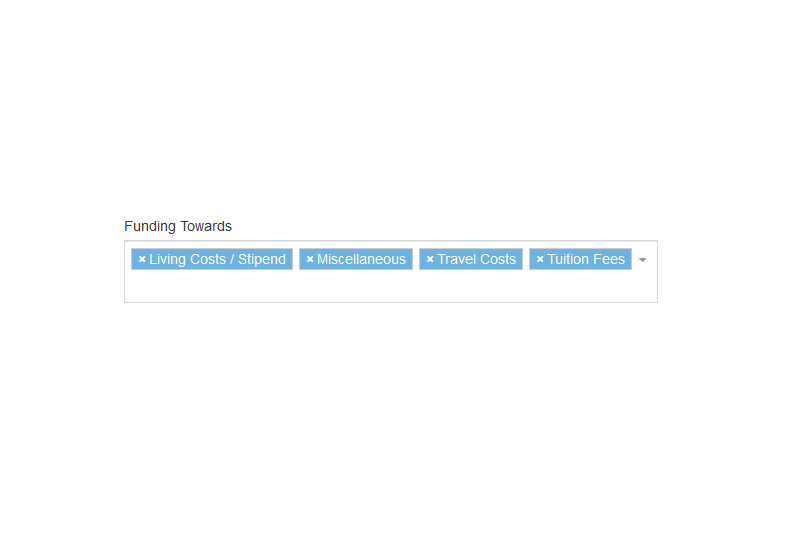
Funding Body
| Field Name | Funding Body |
|---|---|
| Required? | No |
The Funding Body text field allows you to add information about the body or bodies that fund this scholarship/fund. You can include hyperlinks to the funding body if this would be helpful to the reader.
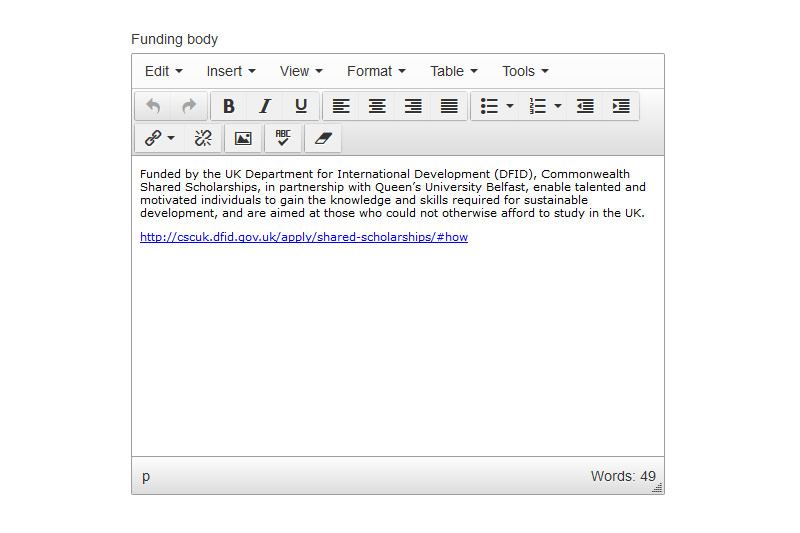
Funding Amount
| Field Name | Funding Amount |
|---|---|
| Required? | No |
In the Funding Amount field you can add a short line of text describing the amount available. Should the funding amount vary on a case-by-case basis or for other reasons, then simply type the word 'Varies' or leave blank and fill in the detail on the following field 'Funding Amount - More Details'.
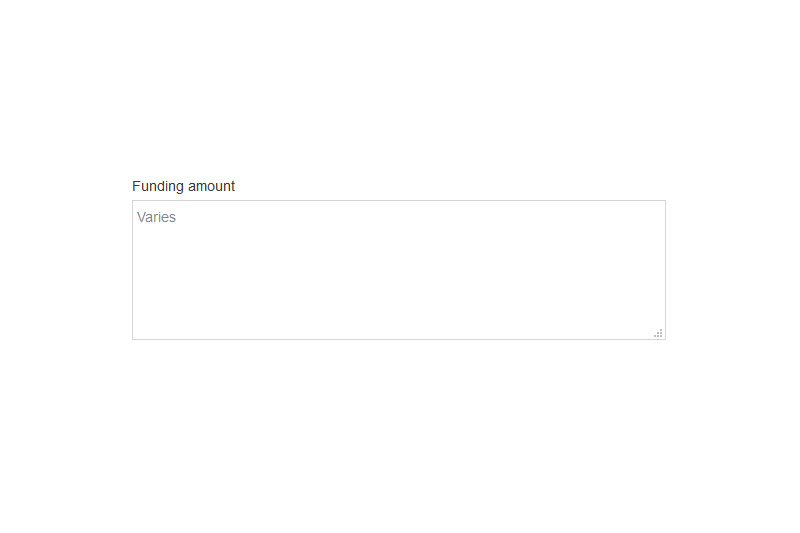
Funding Amount - More Details
| Field Name | Funding Amount - More Details |
|---|---|
| Required? | No |
This field allows you to add more detail of the amount of funding available to the applicant. This is useful for funding where there are a lot of variables. This detail can be broken down and explained to the reader.
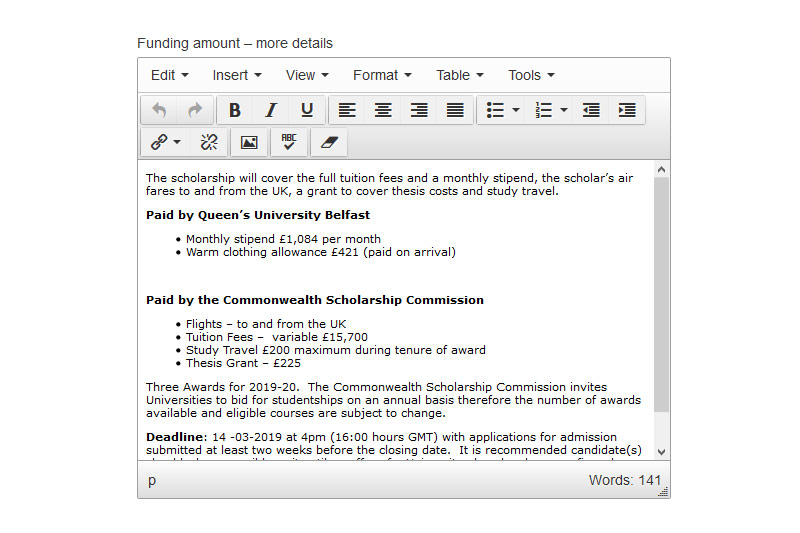
Terms and Conditions
| Field Name | Terms and Conditions |
|---|---|
| Required? | No |
This field is allows the user to enter any and all terms and conditions relating to the scholarship or fund. There is the ability to link to other web pages and files such as PDF's if necessary.
Please note that the text in this field will be hidden behind a toggle button - 'Read terms and conditions +'. This means the web page won't be cluttered with long paragraphs of text. The user can choose to click the toggle button to expand or contract this text.
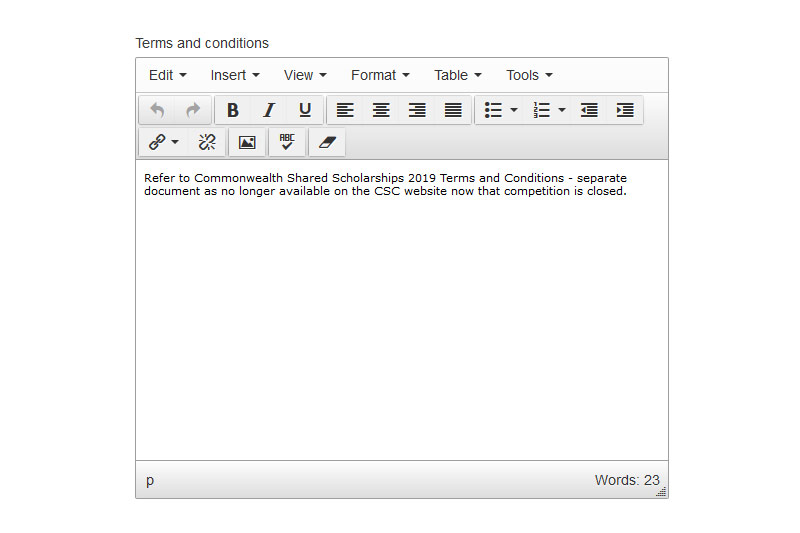
Funding Details
| Field Name | Funding Details |
|---|---|
| Required? | No |
This field is allows the user to enter extra information on the funding details of the entry.
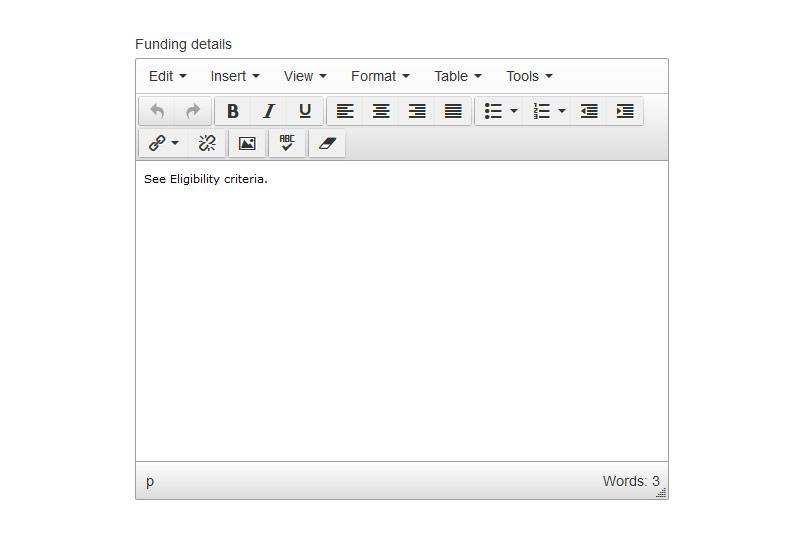
Subjects
| Field Name | Subjects |
|---|---|
| Required? | No |
This field is a multi-select list. From this list you can choose:
- No option
- A single option, or;
- Multiple options from the list
- 'All' - This is useful if you want to choose all subjects in the list. Choosing this will save input time when you wish to select all options.
Please note that if you wish your entry to appear for a search filter based on a subject, it MUST be tagged as such. For example, if you wish for your entry to display when a user filters by the Subject 'Medicine', you must have either 'Medicine' selected or the 'All' option selected.
If you have selected particular subjects for your entry then your entry will not show when a user filters by other subjects you have not selected.
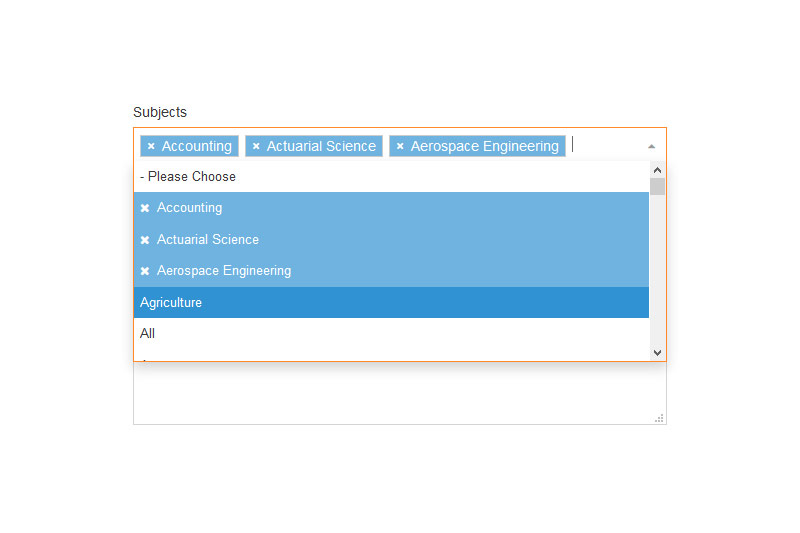
Schools
| Field Name | Schools |
|---|---|
| Required? | No |
This field is a multi-select list. From this list you can choose:
- No option
- A single option, or;
- Multiple options from the list
- 'All' - This is useful if you want to choose all subjects in the list. Choosing this will save input time when you wish to slect all options.
Please note that if you wish your entry to appear for a search filter based on a school, it MUST be tagged as such. For example, if you wish for your entry to display when a user filters by the School 'Queen's Management School', you must have either 'Queen's Management School' selected or the 'All' option selected.
If you have selected particular schools for your entry then your entry will not show when a user filters by other schools you have not selected.
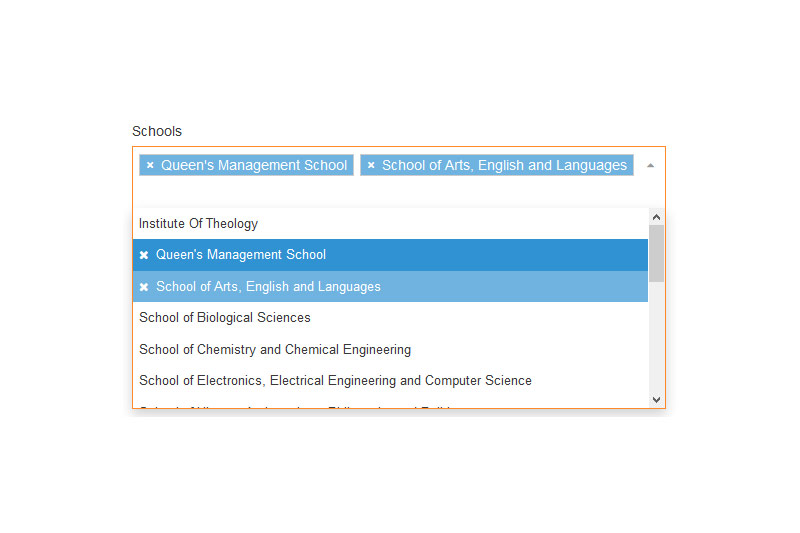
Number of Awards
| Field Name | Number of Awards |
|---|---|
| Required? | No |
This field is a plain text field where you can enter the number of awards available. If this is unknown due to variations in how the fund is broken down, then you can enter 'See Further Information' and use the 'Further Information' field to enter more detail on this.
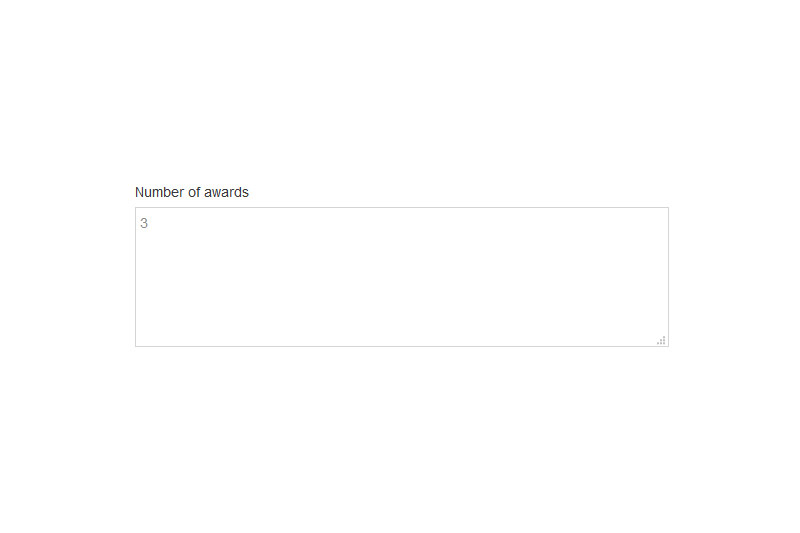
How to Apply
| Field Name | How to Apply |
|---|---|
| Required? | No |
This field allows you to enter details on how the reader may apply to the scholarship or fund. As the application process for each scholarship may vary, this field has been left open for the user to compete where the ability to link to other web pages and files is possible.
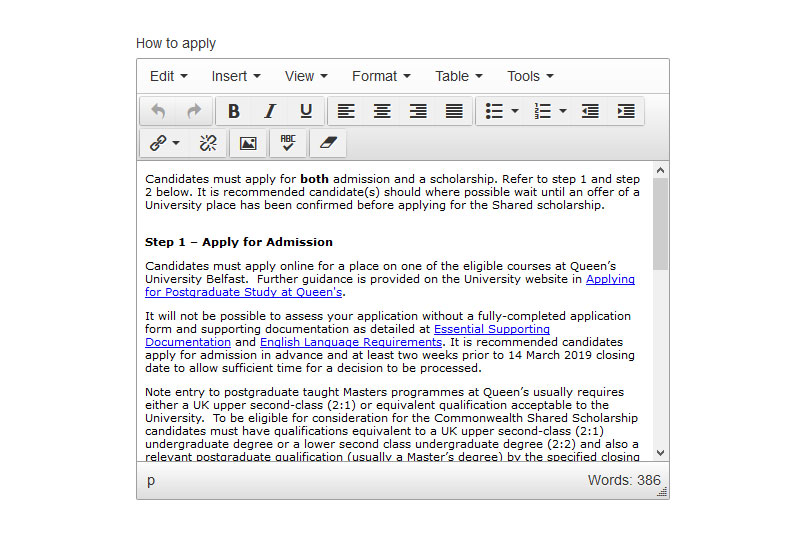
Contact Details
| Field Name | Contact Details |
|---|---|
| Required? | No |
This field allows you to enter contact details should a reader wish to send a comment or query about the scholarship. These contact details should be to an individual or a group who can assist with details on this scholarship. If multiple contacts exist, these too can be entered.
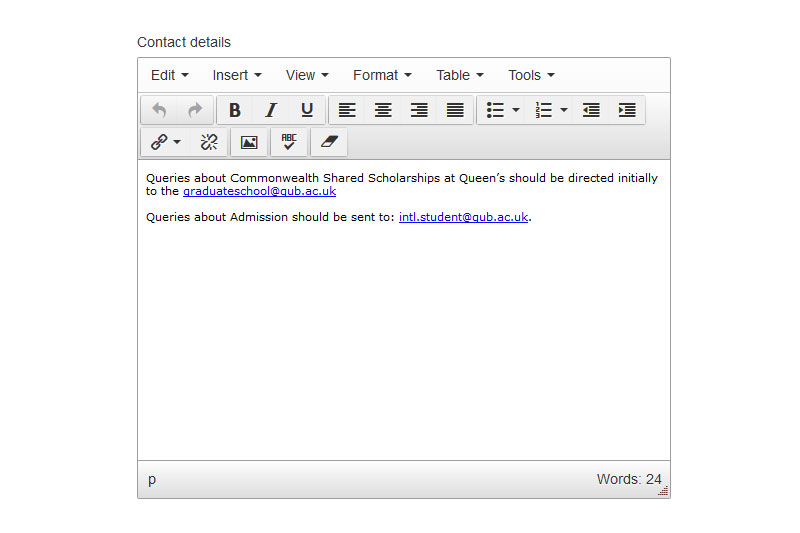
Eligibility Description
| Field Name | Eligibility Description |
|---|---|
| Required? | No |
This is very useful field and can help a reader determine if they are eligible to apply for this scholarship or fund. Although we have multiple specific filters identified as part of this content type, there may be specific eligibility criteria that fit outside of the available filter fields that needs to be highlighted.
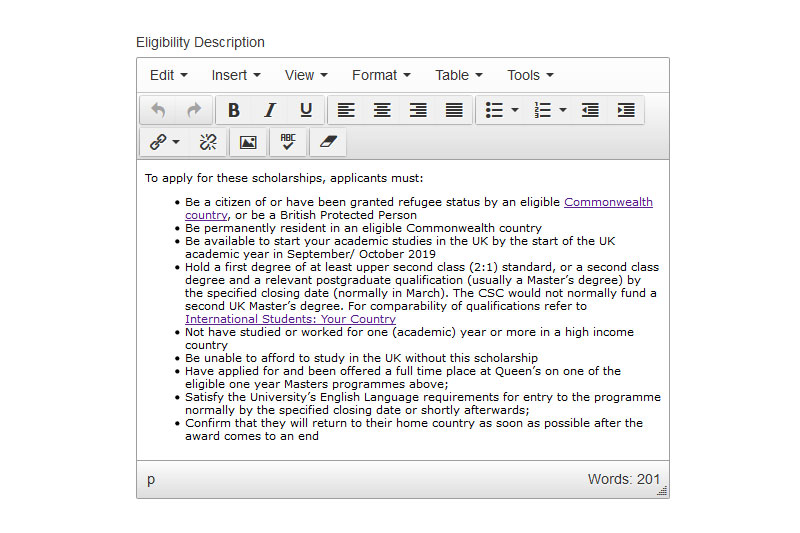
Funding Type
| Field Name | Funding Type |
|---|---|
| Required? | No |
| Filter Field | Yes |
This is a multi-select list. You can choose none, one or all of the following options:
- Any
- Help with current course
- Help with new course
Please note that if you wish for your entry to show for any of these options, it MUST be tagged as such. The Any option will cover both Help with current course and Help with new course.
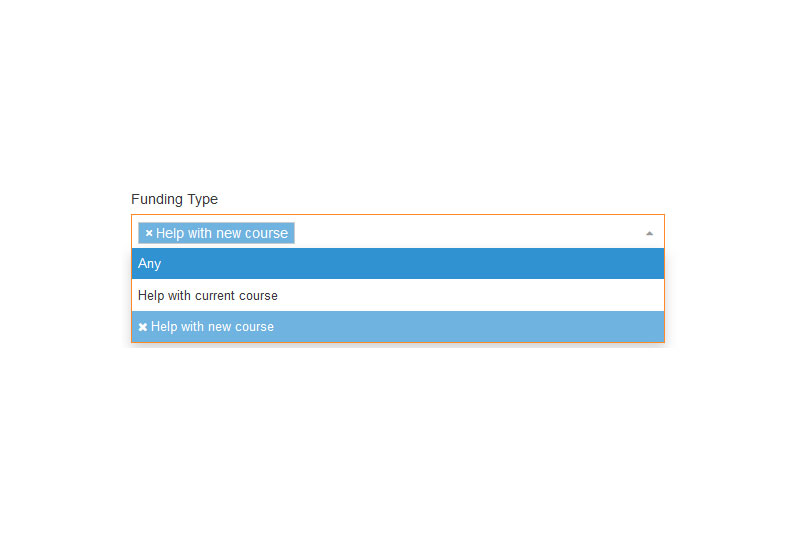
Faculties
| Field Name | Faculties |
|---|---|
| Required? | No |
This is a multi-select list. You can choose:
- None, or;
- As many options that apply
Please note that if you wish for your entry to show for any of these options, it MUST be tagged as such. An entry tagged as 'Arts, Humanities and Social Sciences' will show when the visitor filters by this option but the entry will not show if the visitor filters by either of the other options.
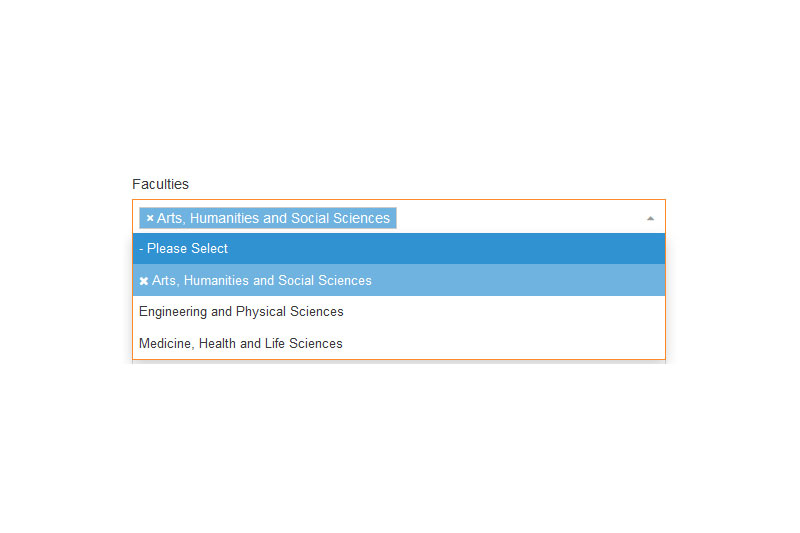
Fee Status
| Field Name | Fee Status |
|---|---|
| Required? | No |
This is a multi-select list. You can choose:
- None, or;
- As many options that apply
Please note that if you wish for your entry to show for any of these options, it MUST be tagged as such.

Nationality
| Field Name | Nationality |
|---|---|
| Required? | No |
| Filter Field | Yes |
This is a multi-select list. You can choose:
- None, or;
- As many options that apply
Please note that if you wish for your entry to show for any of these options, it MUST be tagged as such.
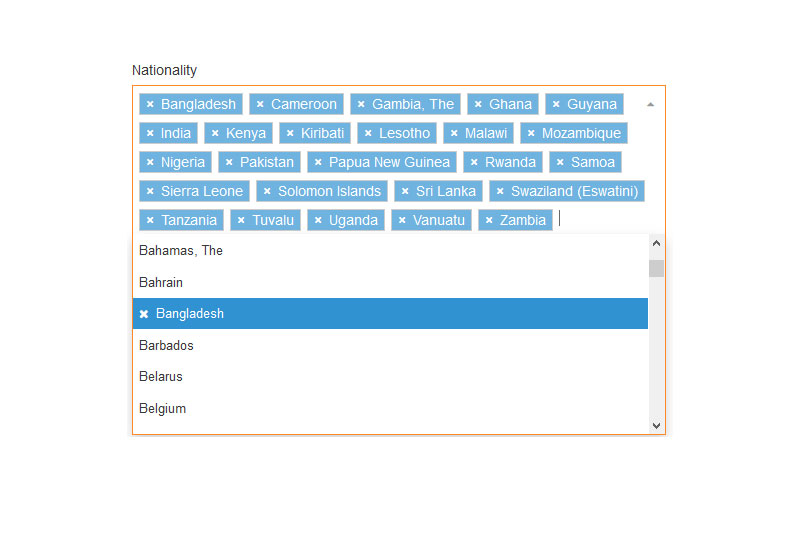
Study Level
| Field Name | Study Level |
|---|---|
| Required? | No |
| Filter Field | Yes |
This is a multi-select list. You can choose:
- None, or;
- As many options that apply
Please note that if you wish for your entry to show for any of these options, it MUST be tagged as such.
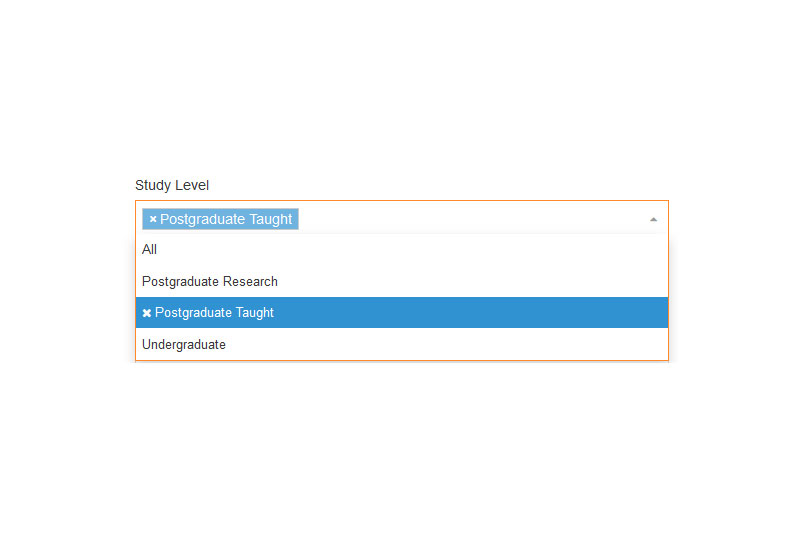
Study Mode
| Field Name | Study Mode |
|---|---|
| Required? | No |
| Filter Field | Yes |
This is a multi-select list. You can choose:
- None, or
- Any, or;
- As many options that apply
Please note that if you wish for your entry to show for any of these options, it MUST be tagged as such.
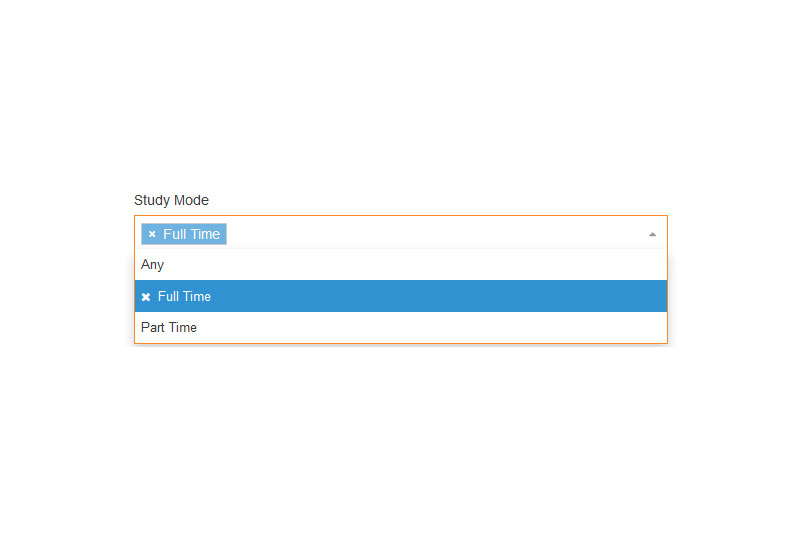
Country Group
| Field Name | Country Group |
|---|---|
| Required? | No |
| Filter Field | Yes |
This is a multi-select list. You can choose:
- None
- Any, or;
- As many options that apply
Please note that if you wish for your entry to show for any of these options, it MUST be tagged as such.
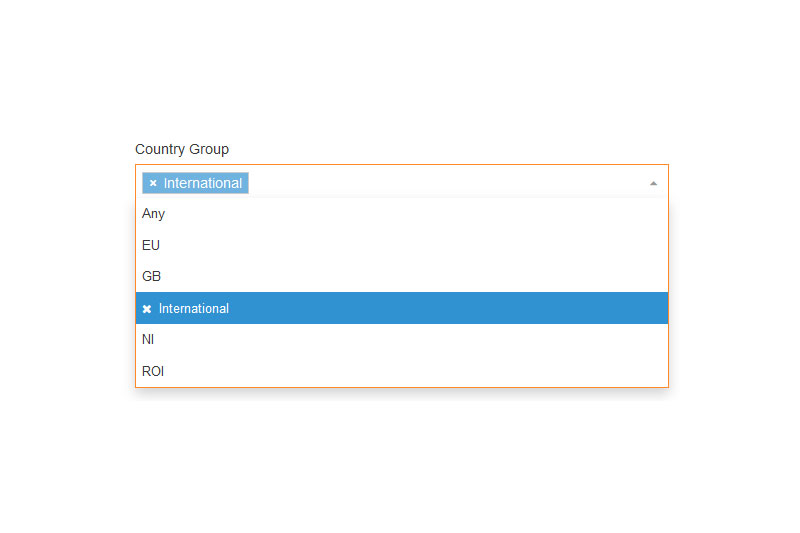
Content Owner
| Field Name | Content Owner |
|---|---|
| Required? | No |
This is a plain text field. This field is to help identify a point of contact for the maintenance of this entry - the individual or group who should be contacted in the instance where the data is out-of-date or incorrect.
Please note that this field does NOT appear on the website.
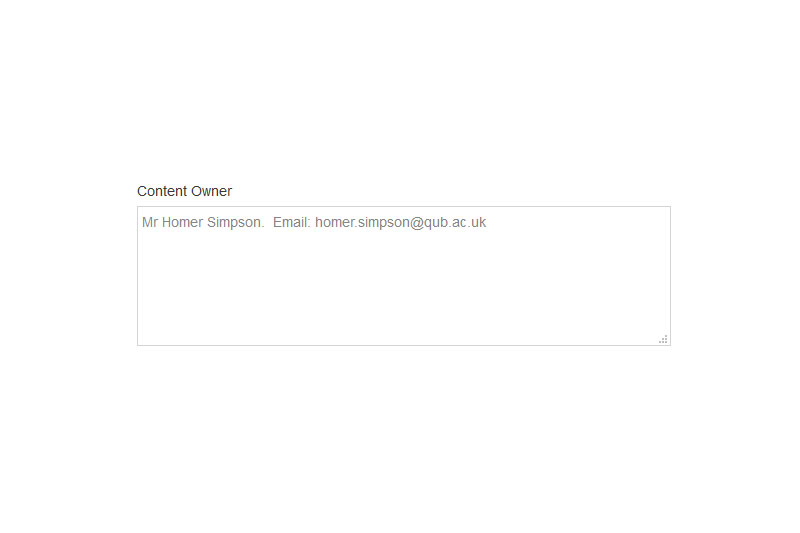
Relevant Links
| Field Name | Relevant Links |
|---|---|
| Required? | No |
This is a text field that allows you to enter relevant links to the entry. These links could be to an external related web page or to another web page or file within the QUB website.
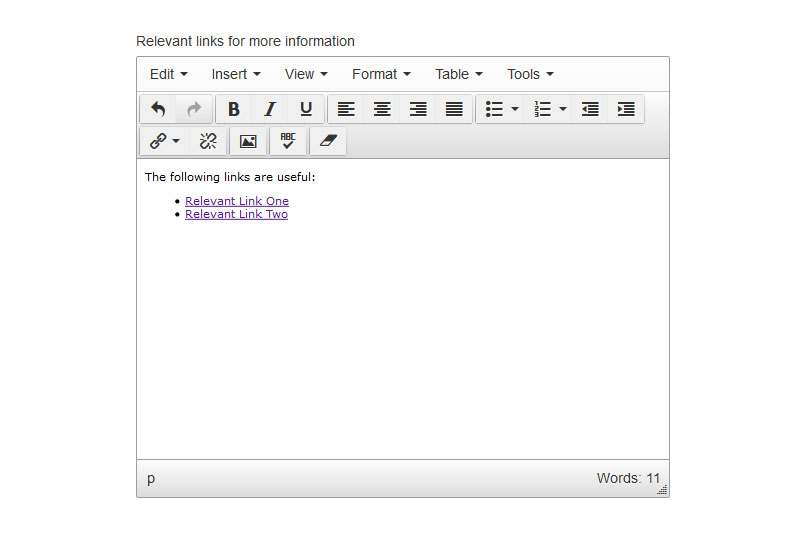
Promote in PGR Opportunities
| Field Name | Promote in PGR Opportunities |
|---|---|
| Required? | No |
This is a checbox that allows you to promote this entry in the PGR Opportunities Finder (a separate system from Funding and Scholarships).
Please note that in conjunction with checking this checkbox, you must also have the following in place:
Field: Study Level
Option: Postgraduate Research
The fields Study Level and Promote in PGR Opportunities combine to add your entry into a feed for consumption by the PGR Opportunities Finder.
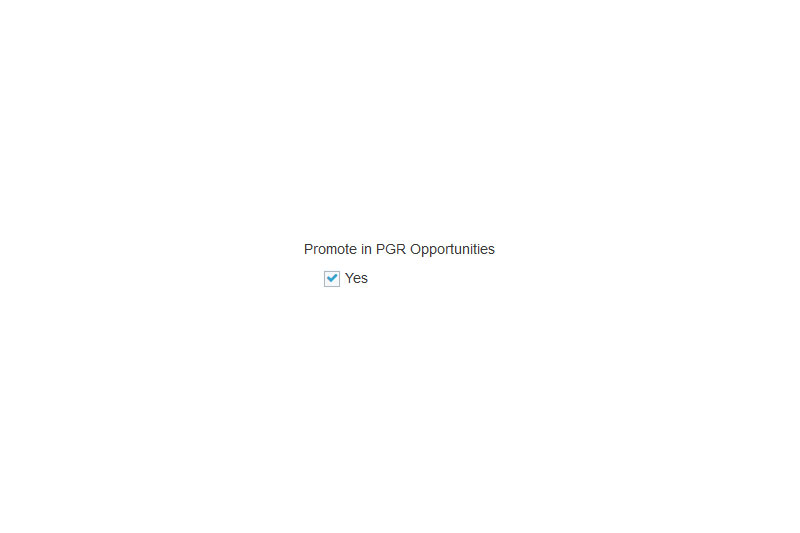
Keywords
| Field Name | Keywords |
|---|---|
| Required? | No |
This is a very useful text field that allows you to add keywords to your entry, from which the open text search field on Funding and Scholarships will search on.
The open text search will search all fields within your entry. The keywords field is not shown to the visitor but is fully searchable. This means you can add related search terms that don't appear anywhere else in your entry. You can even add is common misspellings as shown on the image.
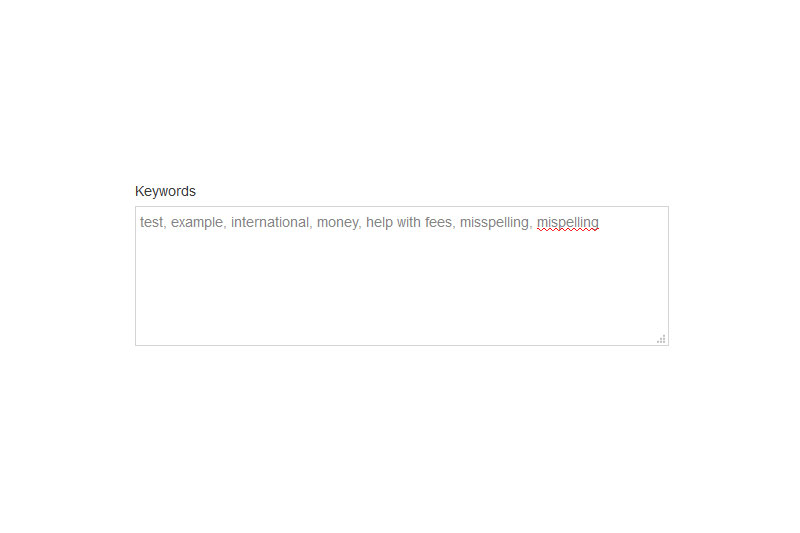
Friendly Web Address
| Field Name | Friendly Web Address |
|---|---|
| Required? | No |
The Friendly Web Address field allows you to determine the final portion of the web address for your entry. At the time of writing, the CMS builds your entry full detail page like so:
Entry name: This is a Sample Entry
Example Final Portion of Web Address: www.qub.ac.uk/.../ThisisaSampleEntry.html
By using the Friendly Web Address field and adhering to the guidelines as set out by our colleagues in Strategic Marketing and Communications, we can build a much more friendly web address like such:
Entry name: This is a Sample Entry
Friendly Web Address: this-is-a-sample-entry
Example Final Portion of Web Address: www.qub.ac.uk/.../this-is-a-sample-entry.html
You can see that the new web address is much more friendly and readable. This is useful for distribution and for search engines.