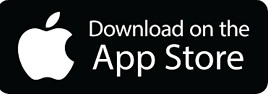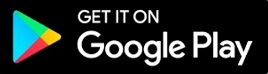Your career starts here!
As a graduate of Queen’s, you can continue to use MyFuture, our online careers management tool for up to two years after graduation.
Never used it before? It’s a great platform to find graduate jobs.
You can also use it to book 1-2-1 careers guidance.

Visit qub.ac.uk/myfuture and sign in as a student with your Queen’s email and normal password.
Select ‘jobs’ from the left-hand menu then click ‘Search MyFuture jobs’.
From your home page of the jobs section, you can view:
- Recommended jobs based on your previous views
- Jobs expiring soon
- The latest job listings and trending jobs.
You can filter your job search by industry, job function, course, date posted or closing date.
Set up a job alert for a saved search and get daily or weekly results sent directly to your Queen’s email.
You can also favourite jobs or follow employers you are interested in so their new postings appear on your home screen.

Did you know that:
Queen’s VMock CV checker uses AI to review and provide you with instant, helpful and detailed feedback within 15 seconds!
Almost 2,500 current Queen’s students have already used it to review at least one placement or graduate job CV (you can have up to 10 CVs reviewed each academic year)
It now also allows you to upload a job description and get instant feedback on how well you have tailored your CV against, spots and gaps and gives you tips for improvement.
The Careers Service pays for a specially configured Vmock CV Checker account for every Queen’s student – so you get your own, unique account for free!
This includes:
a) CV Smart checks,
b) CV versus Job Description review
c) Career Fit to help you explore some relevant potential career options.
Use your normal Queen’s credentials to sign in and try it out at www.vmock.com/qub
(Tip - convert your CV to pdf format before uploading and use the feedback to improve your CV impact score!

Select the red ‘Apply’ button on any job that interest you to view the relevant application details. This could be via an external website, by submitting your CV / Cover Letter, or completing and returning an application form.
Make sure you attach the correct CV and cover letter.
You can upload and store your CV, applications, cover letter templates etc by selecting ‘My Documents’ in the Documents tab from the left hand menu.
Top Tip: Name a different cover letter for each company.
For application forms, download the attached application form, upload to your documents and click apply. You can view the status of your applications in the ‘My Job Applications’ tab on left hand menu.

Find jobs as an international student
Did you know that as a Queen’s student you can enjoy free access to Student Circus, a platform specifically for international students and graduates looking for work in the UK?
Student Circus can be found in the MyFuture Careers Management tool in the resources area.
Sign into MyFuture using your Queen's login details and go to the Tools & Resources tab.
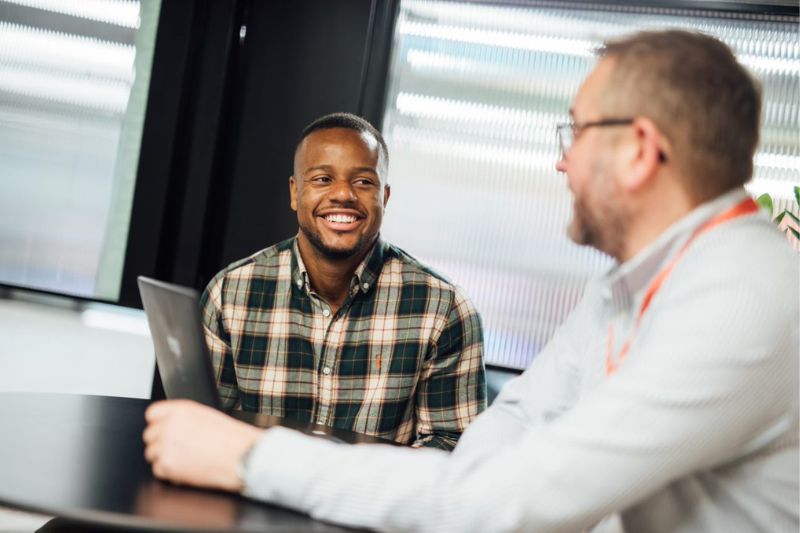
You can book a CV check or an appointment with a Careers consultant by selecting 'book an appointment' from the left hand menu.
Click ‘Request New Appointment’ select appointment type and check availability over the next 15 days.