Introduction to Microsoft Teams Town Halls (previously Live Events)
Teams Town Hall is a virtual event experience that replaces Teams Live Events for large broadcast events to internal/external audiences.
Teams Live Events (TLE) will remain in support by Microsoft, however, QUB will transition over to organising Town Halls as its first option.
Teams Town Hall is a feature within Microsoft Teams that enables staff to produce and broadcast events to a large online audience up to 10,000. The event can broadcast to a specific invited internal group, anyone within the organisation or a public audience as attendees can watch via a URL link and do not have to log in.
Features:
- Events can be public or private to the organisation
- Audience participation is via Q&A (no audience audio or video input)
- Presenter screen sharing
- Automated Event recording
- Up to 30 hours duration for a single event
- Up to 7 presenters onscreen (previously 1 in TLE)
- Live and downloadable closed captioning and transcript
- Post Event attendee engagement report
Restrictions:
- The maximum audience size is 10,000 (compared to 1,000 for a Teams Meeting)
- The maximum number of concurrent Town Hall/Live Events is 15 (therefore all bookings need to be managed by Digital & Information Services)
Due to the limitation of a maximum of 15 concurrent Teams Town Halls/Live Events, new events can only be setup on completion of the "Request to Host a Teams Live Event form"
* PLEASE SUBMIT YOUR TEAMS LIVE EVENT REQUEST FORM AT LEAST 2 WEEKS BEFORE THE PROPOSED DATE OF YOUR EVENT. ANY REQUESTS SUBMITTED WITH SHORTER LEAD TIME CANNOT BE GUARANTEED! *
You will be asked to provide the following:
- Title and description of your event
- Date, start time and end time (Max 4 hours for TLE, 30 hours for Town Hall)
- Email address of your Producer(s) and Presenter(s)
- Audience - Module Group, Organisation wide or Public
- The date and time for a practice event if required (Recommended)
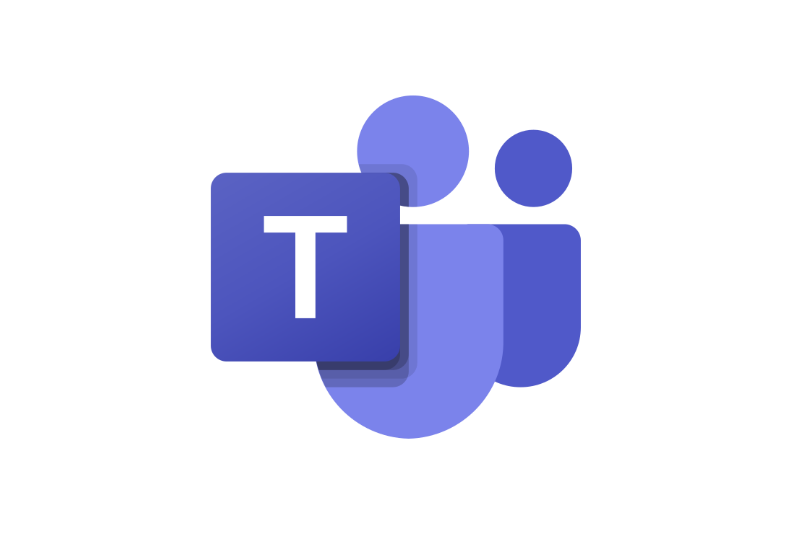
Support Information
More detailed information about the various event types, audiences, rights and roles as well as system requirements can be found here.
Getting Started
After you have submitted your Teams Live Events request form and it has been scheduled by the IS Team for you, then you are ready to go!
-
Step 1. Invite attendees
-
Step 2. Produce your event
-
Step 2a. Present in your live event
-
Step 3. Manage the recording and reports